Capture Goods Received
A quick introduction to Bizzfo Goods Receiving
Introduction
This section covers
- How to access goods receiving
- Pre-Set-up for Retail or Restaurant capture screen
- Capturing Invoice
See answers to FAQ typical questions below
- how do i add an expense item?
- how do I adjust the total of the invoice after adding all the items?
Accessing Goods Receiving Screen
See below how to access the edit goods receiving screen - Go to Inventory

Goods Receive Screen
Note, the screen is split into two sections
- Receive Goods - Left side
- Create Or Edit Inventory - Right side

Adding an item is a 4 step process
- Set Supplier
- Find Item
- Set Qty And Unit Cost
- Add Item
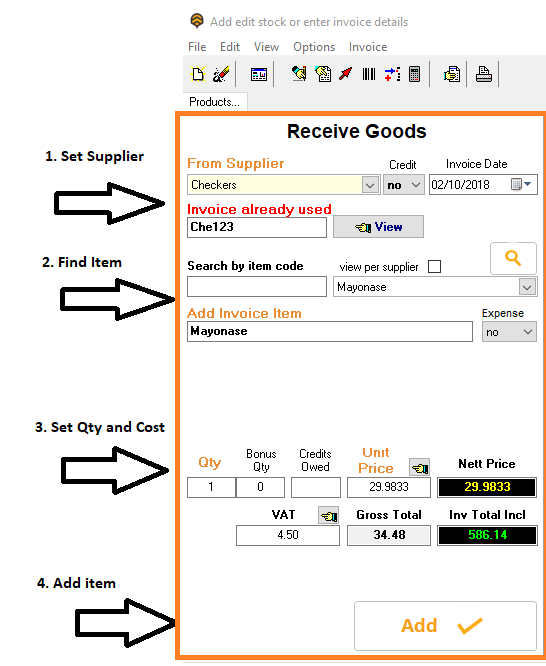
1. Set Supplier
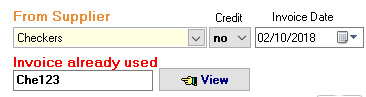
To start the capture process. All 3 fields must be set
- Supplier name
- Invoice date
- Invoice number
In this case invoice number was found to exist. The system has highlighted it in red.
2. Find item to add
There are 3 ways to locate an existing inventory item
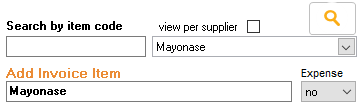
1. By searching for the item code
2. Selecting it from the drop down - Mayonase
Note: 
is a filter to only view products for the given supplier
3. By searching your inventory list 
If the item is not found in the inventory list, you can create a new one.
FAQ - adding expense
NOTE: To add an expense item:
1. Enter expense description under "Add Invoice Item"
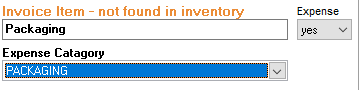
2. Set Expense drop down to yes
3. Select on of the system accounts provided
FAQ - rounding or adjusting total
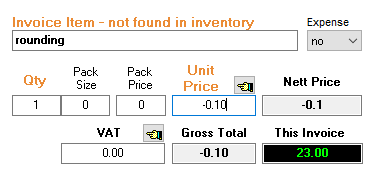
1. Enter the description for your invoice. In this case rounding
2. Enter Qty and amount
3. Now add item to invoice
3. Set Qty and Cost
Sniped below shows restaurant setup with Pack Size and Pack Price
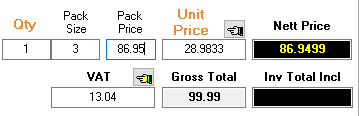
4. Add Item
Once the qty and unit price is correctly set as per then invoice. Click the Add button to add item to the invoice
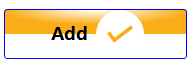
Use the view button to view or edit the invoice items

Bizzfo Help Files Create cross-platform Qt Help files