Import Stock
A quick introduction to Bizzfo Stock Import and Export ability
Introduction
Imports can be done prior to system setup or used as an ongoing process to make bulk edits to your inventory.
- Download it here - POS version 3.1.97.0 and up https://www.bizzfo.co.za/bizzfoPOS/Bizzfo_POS_ProductImport_V3.1.97.0.csv
- Download it here - POS version 3.1.77.0 to 3.1.96.0 up https://www.bizzfo.co.za/bizzfoPOS/Bizzfo_POS_ProductImport_V3.1.77.0.csv
- Download it here - POS version 3.1.35.0 to 3.1.76.0 and up https://www.bizzfo.co.za/bizzfoPOS/Bizzfo_POS_ProductImport_V3.1.35.0.csv
Important to note; Bizzfo uses a unique product name as a stock identifier and does not require an item code to identify a stock item.
To start the import process open Inventory
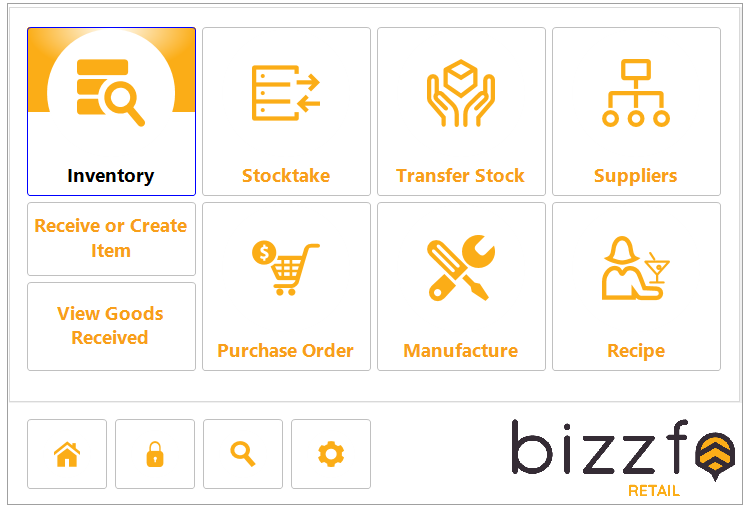
Import Template
The import template can be obtained by exporting existing products from the system. This is the safest way to ensure the template version is compatible with your version.

See the image below to import the completed template
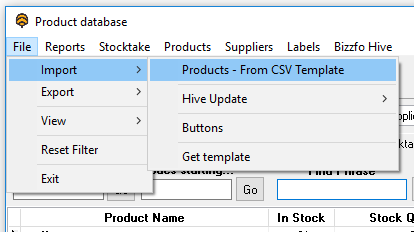
Import template
Template is a CSV format - Comma delimited text file
Below is a field definition of the import file
Field Name |
Expected value |
Notes |
PRODUCT_NAME |
Unique system name |
To edit product name, leave PRODUCT_NAME as original name in system and use NEW_PRODUCT_NAME to populate new name |
INV_DESCRIPTION |
Name to be displayed on customer receipt |
|
UNIT |
System value - UNIT (sold as single unit) - kg (sold per kilogram) - l (sold per liter) - m (sold per meter) |
When setting this field to Unit then set SOLD_QTY_UNIT as no else set SOLD_QTY_UNIT value as yes |
SOLD_QTY_UNIT |
When setting this field to Unit then set SOLD_QTY_UNIT as no else set value as yes |
|
CONSIGNMENT |
yes or no |
|
VAT_INC |
yes or no |
|
COST_PRICE |
currency |
Excluding VAT |
RETAIL_PRICE |
currency |
Selling price is including VAT |
WHOLE_SALE |
currency |
Price is including VAT |
OTHER |
currency |
Price is including VAT |
RRP |
currency |
Recommended Retail Price - place holder only. not implemented |
QUANTITY |
Stock quantity |
Set QTY_UPDATE_SKIP to yes to not update stock quantity when importing data. Else your stock stock quantity will be overwritten every time you import data when doing bulk edits |
QUANTITY_VARIANCE |
real value |
Can be used to add or subtract from the quantity in stock at time of import |
QTY_LOW_WARNING |
yes or no |
|
QTY_LOW_INDICATOR |
real value |
Qty to flag that item is low |
MAXDISCOUNT |
real value |
Enforce a max discount on the product |
MINMARKUP |
real value |
Enforce a min markup on the product |
BAR_CODE STOCK_CODE PART_NUMBER COST_CODE |
String values |
User identifiers for items in stock. No rules are applied to these codes. They do not need to be unique. Only the product name in the system is unique. |
PRODUCT_GROUP PRODUCT_CATEGORY PRODUCT_SUB_CATEGORY |
String values |
Group and Category is required. Though should go into naming conventions. As this allows for: - Easy filter of data when wanting to located an item - Dissecting the business in relation to category items sold |
PRODUCT_MAKE |
String values |
|
SUPPLIER |
String values |
|
QTY_UPDATE_SKIP |
yes or no |
Set QTY_UPDATE_SKIP to yes to not update stock quantity when importing data. Else your stock stock quantity will be overwritten every time you import data when doing bulk edits |
NEW_PRODUCT_NAME |
Typically blank - To edit product name, leave PRODUCT_NAME as original name in system and use NEW_PRODUCT_NAME to populate new name |
|
BOM |
yes or no |
BOM = Bill of material. It simply flags the product as being a bill of material |
NOTE |
String value |
|
PERBARCODE |
String value |
yes or no This is used when setting up items to be sold per barcode Sold per barcode has two options 1. Extracting price from the barcode (set unit = "unit" and SOLD_QTY_UNIT = "no") 2. Extracting weight from the barcode (set unit = "kg" and SOLD_QTY_UNIT = "yes") |
LOCATION_1 |
Location Name |
Name must be uppercase. Name of location for set product If name is not found, it will be added |
LOC_QTY_1 |
Location item quantity |
Set the location quantity of the item Set QTY_UPDATE_SKIP to yes to not update stock quantity when importing data. Else your stock stock quantity will be overwritten every time you import data when doing bulk edits |
Bizzfo Help Files Full-featured Kindle eBooks generator