Welcome To
Onboarding Portal
Online + Windows + Android
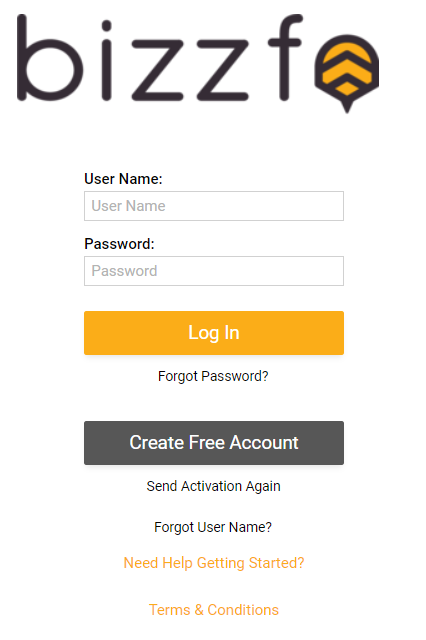
Create Account
This is the account you will be using to sign in your devices and collect your sales data. Remember to write these credentials down as this will be important going forward.
Bizzfo Environment
Watch this quick overview from our founder to give you some starting pointers and also gain some understanding of what this platform can offer your business.
You will find all the help you need from our Bizzfo Help Documents, Bizzfo Tutorial Videos, as well as our Support Channels.

Enjoy!
If you only require the Online Platform, you are all set!
For Windows or Android POS, start our installation process in part 2 below.
Welcome To
Onboarding Part 2
Windows + Android
Assets For Installation
Base Installation of your Point of Sale. This is only required once so pay close attention to the steps involved. If followed correctly, you should be up and running in no time! If you have trouble at this step, please reach out to our team of qualified technicians.
- Ensure your POS is up-to-date
- Ensure your Hive Account is linked
- Register and wait for activation email
- Start building your empire!
Creating First Product
There are 2 ways to get stock into your system.
(Recommended for bulk product uploads)
Almost Done!
Next, set buttons, define user access, and then the Base Setup is complete
If using the button interface, we need to set up the buttons for users.
Note: This is not relevant for the scanning interface.
We also have an explainer video for you directly from our team.
This gives you a Holistic overview of the Button Module.
After adding buttons, you can also add some order modifiers.
These instructions will allow you to simplify your process.
Adding and managing User Profiles in Bizzfo is a very important step. This will tell the POS which user is allowed to do what. If this is not done correctly, you might have some users being blocked from items OR staff having access to back office data. We have made a detailed document for your first setup and managing your access control in the best way posible.
Now that our base build is complete, we can go one step further. We can manage recipes, do account sales, manage our suppliers, and finetune our environment to what is ideal for our business.
Complete First Sale

Last Step: Close Your shift!
Now that you have completed trading, it’s time to end your shift. Once your shift is completed, you will automatically send all data to your online account and start your new shift. Below is your resource on how to do your first cashup!
Congratulations! You've completed your onboarding!
If you are still stuck, feel free to reach out to us on Whatsapp to assist you with your onboarding
And remember to keep your Bizzfo resources close