Navigate to your Back-office and select “User”:
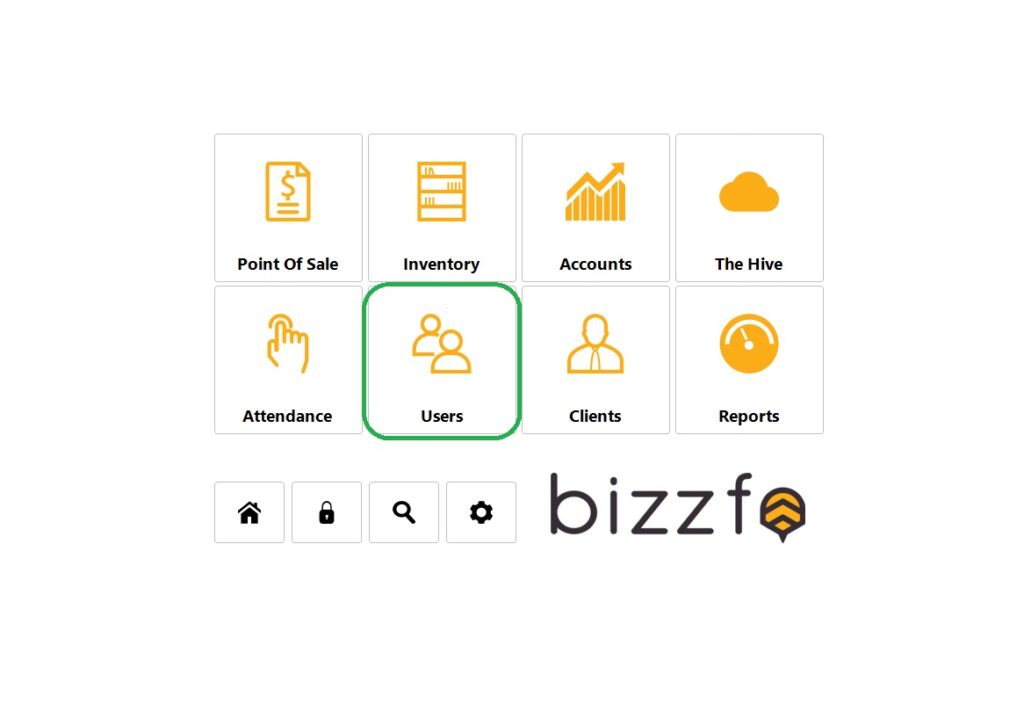
Now select the “Staff Detail” button to capture a new user:
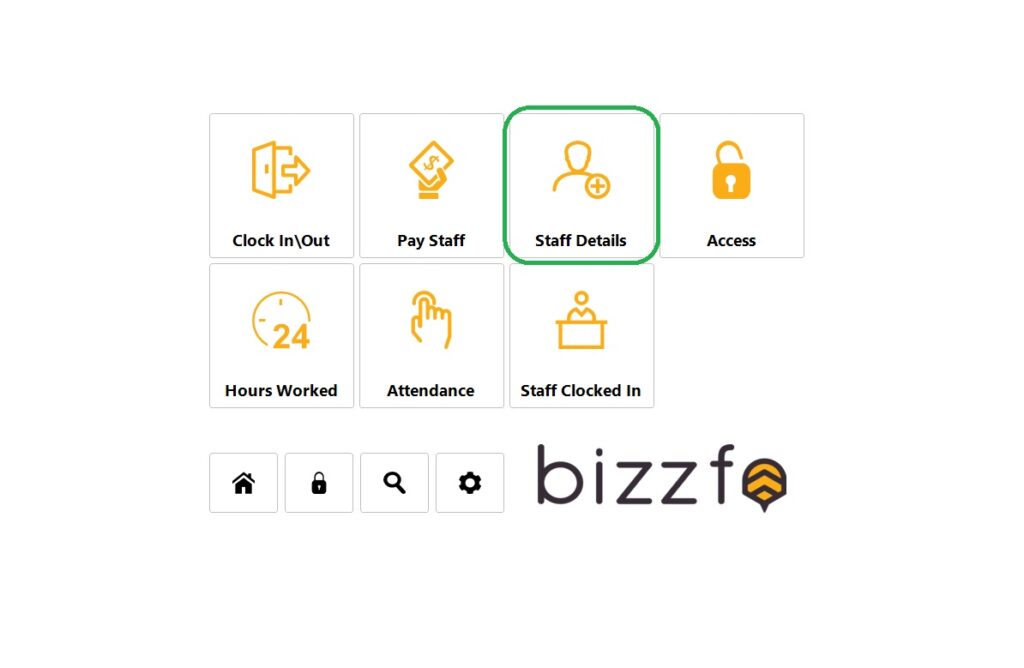
When on this screen, you will be able to filter through your current users to amend details AND/OR create a “New” user as seen in the image below. You can change passwords from this screen as well. It is important to note that when any changes are made, the Save Button needs to be pressed when completed to lock in any changes made:
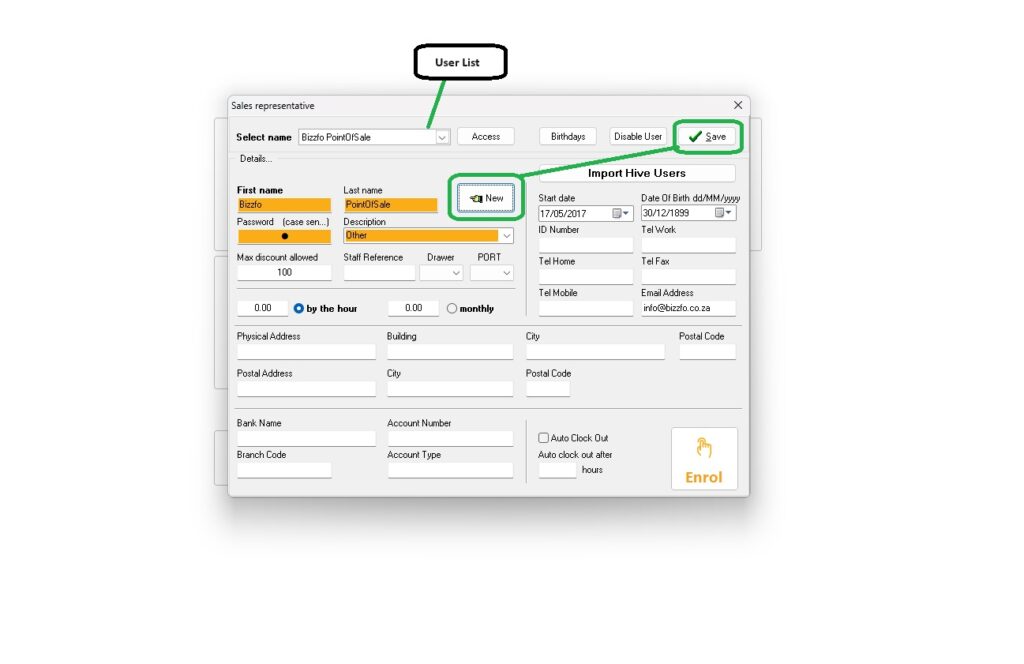
Lastly, you need to define the User Access in the Program. When selecting “Access” you will be taken to the access control screen. To edit, simply select the staff member, choose “View access, make you changes and select “Save Access”.
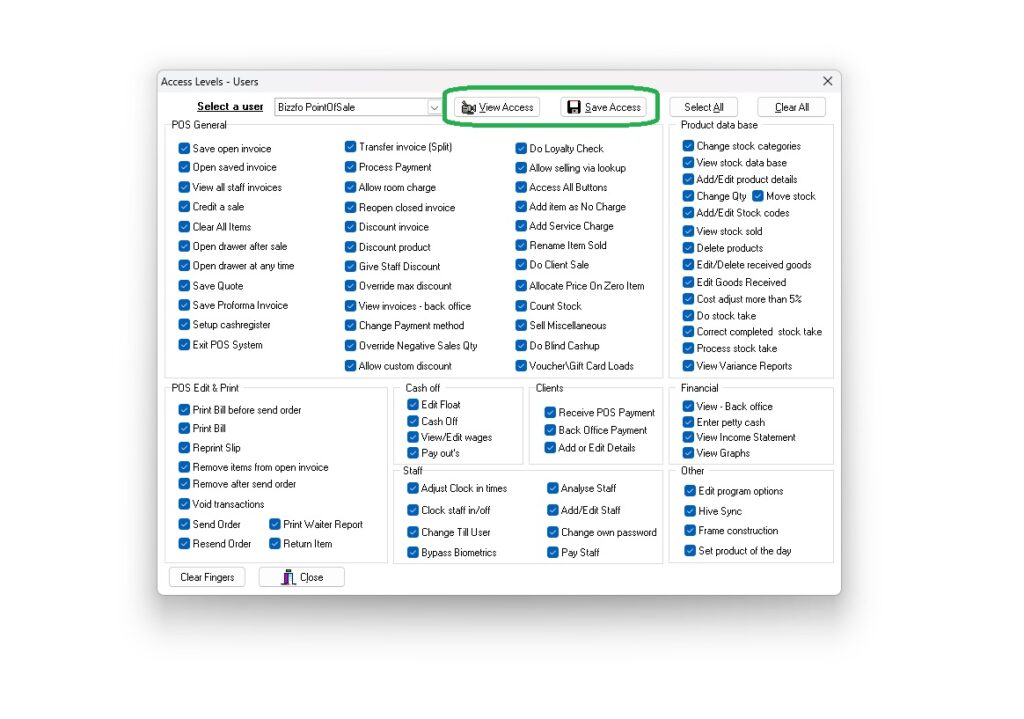
As easy as that, your new user is added!







