Sending a stocktake done on the POS to the Hive is a SIMPLE as 1, 2, 3!
Hard to believe? Below is the steps you take on the POS to send the stocktake to the Hive.
NB! ALWAYS ensure that your POS and your Hive are synced with one another in order for this to be done successfully.
Step 1:
On the Home screen of your POS, navigate to the HIVE button and click on it to enter the screen.
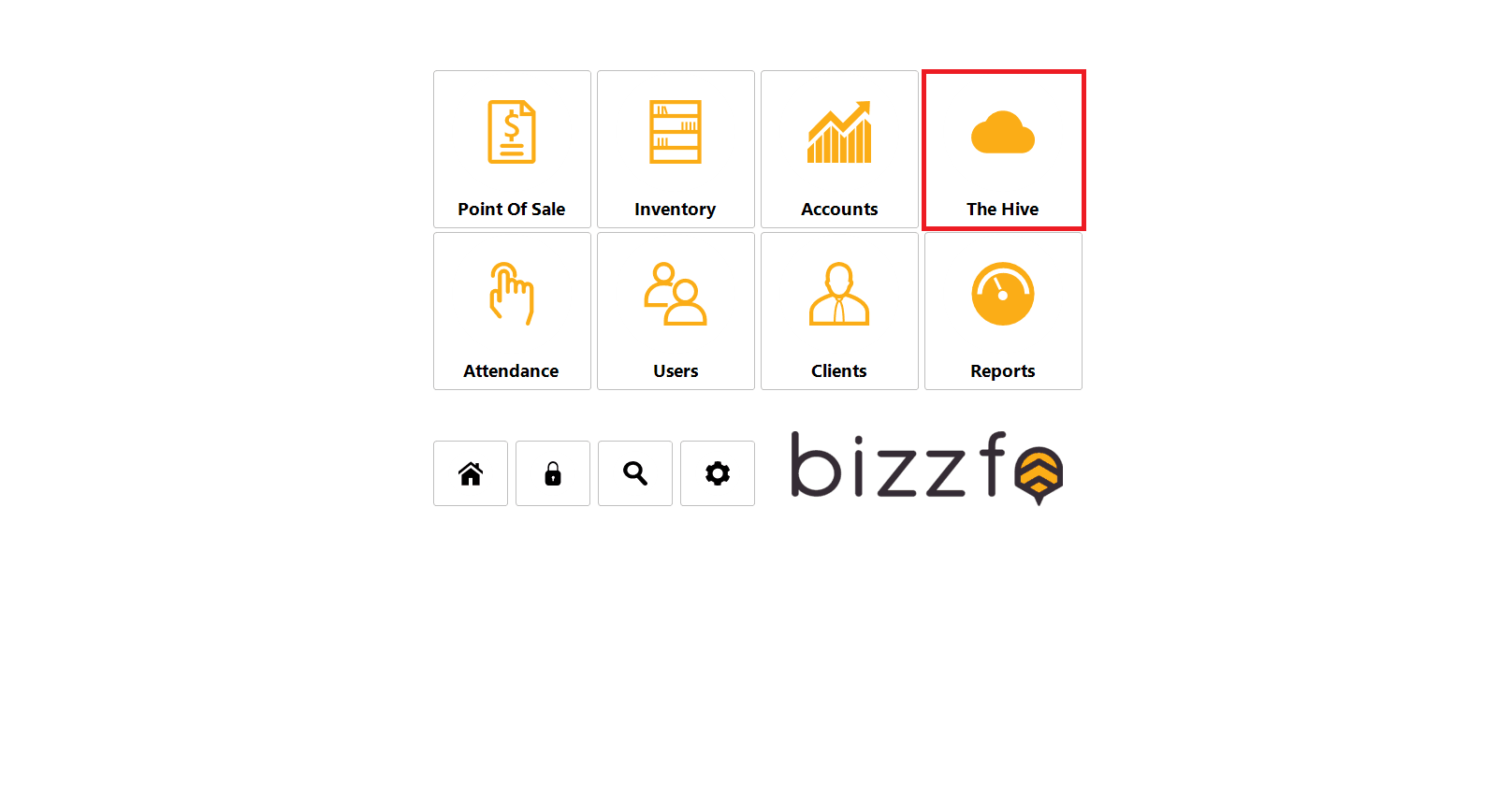
Step 2:
Once in the Hive screen, locate and click on “Sync Log”.
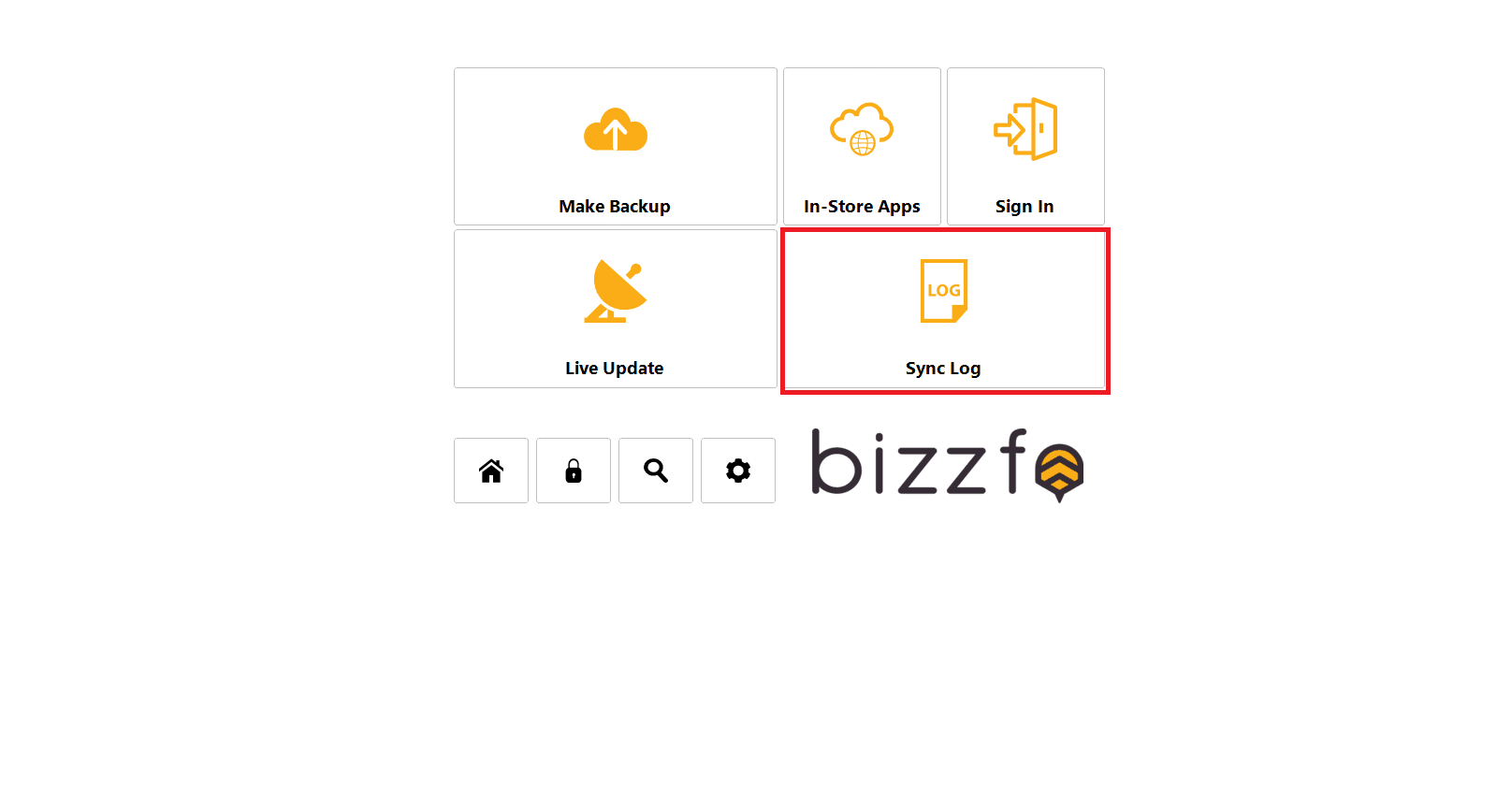
Step 3:
Select “Send” located on the top section of the screen.
Thereafter, select “Stock Count/Variance Report – Period”
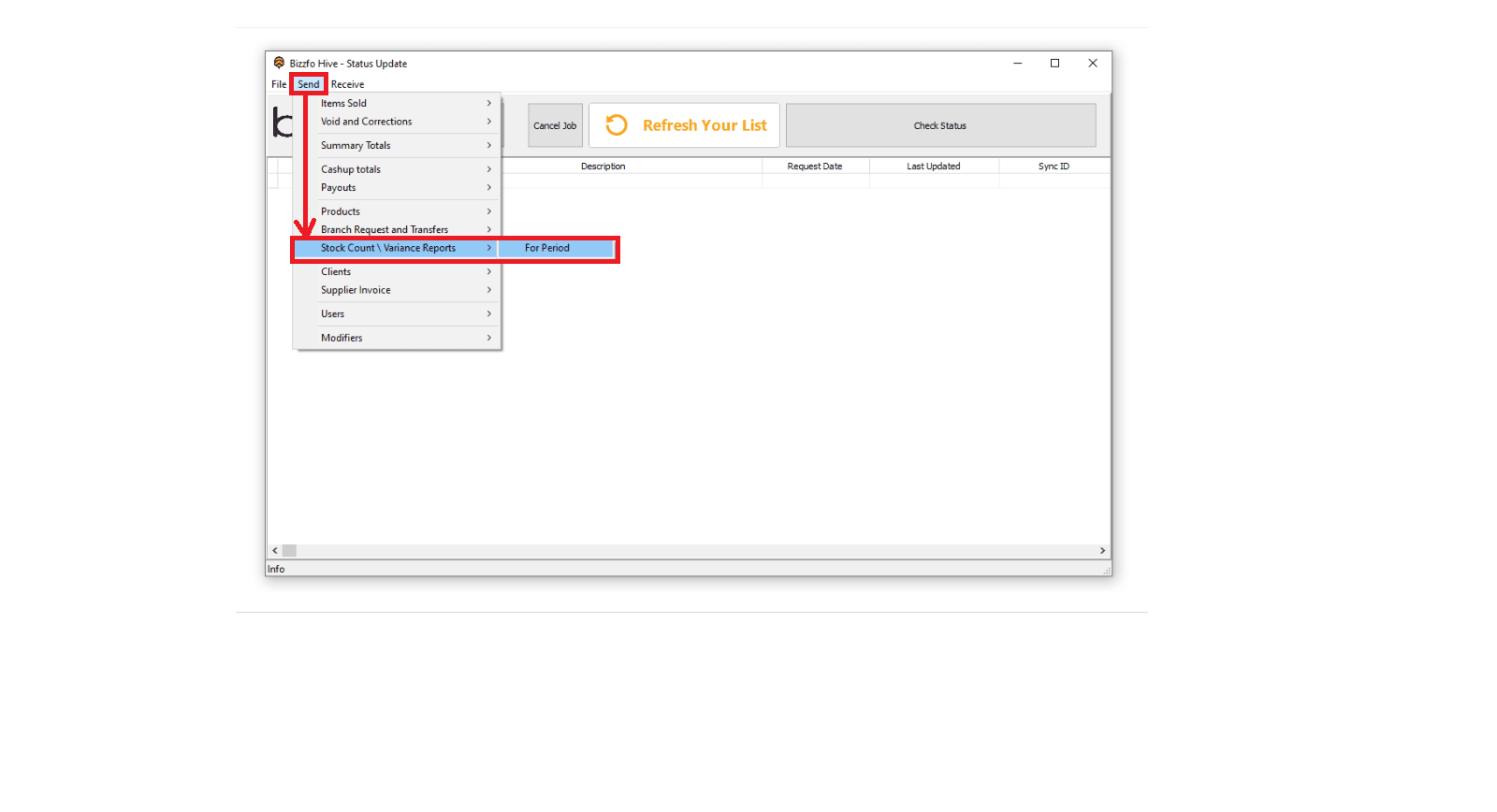
Click on the specific time frame you would like to send and it will send the data up to your Hive!
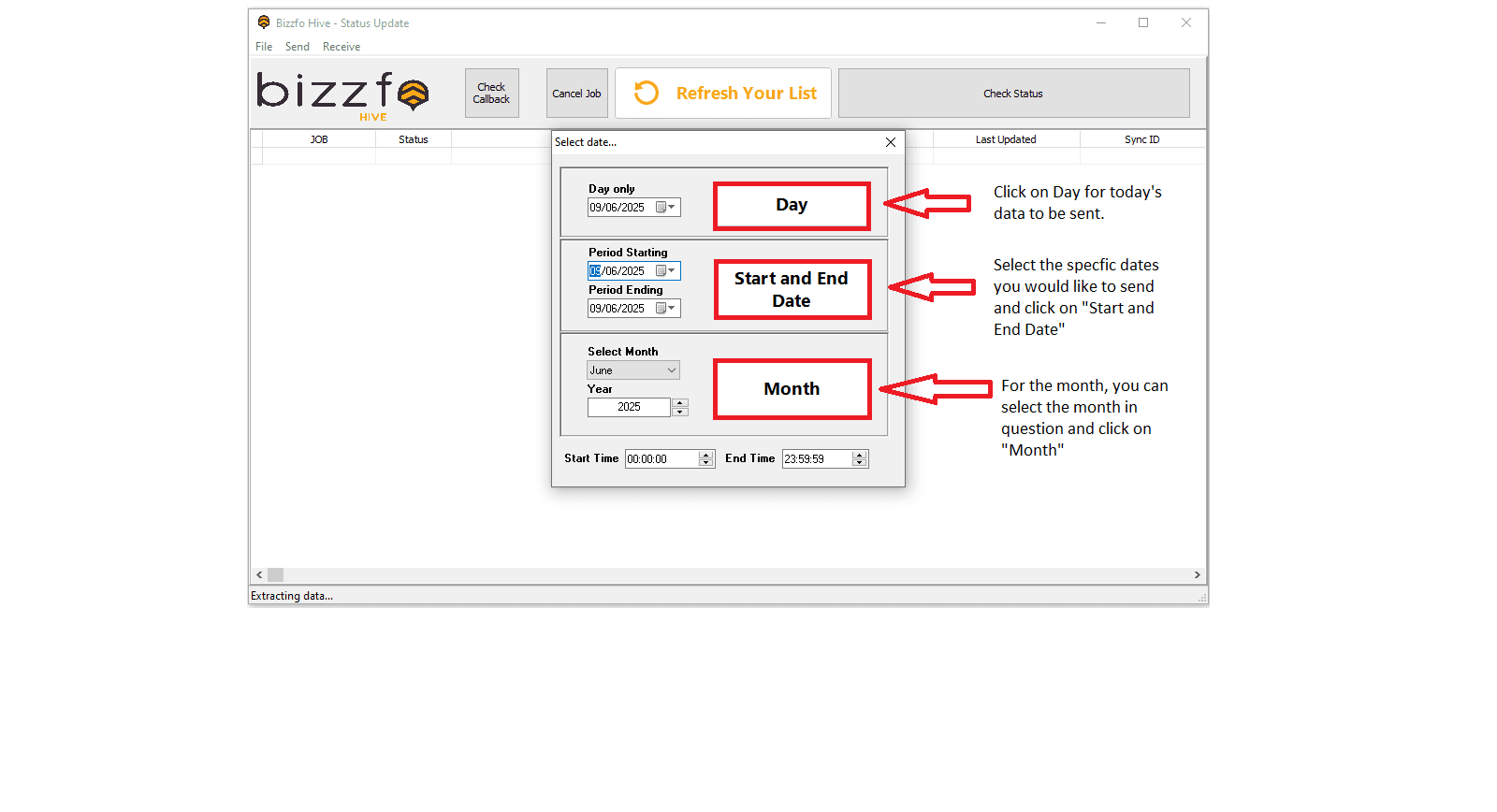
See? Three SIMPLE steps!



