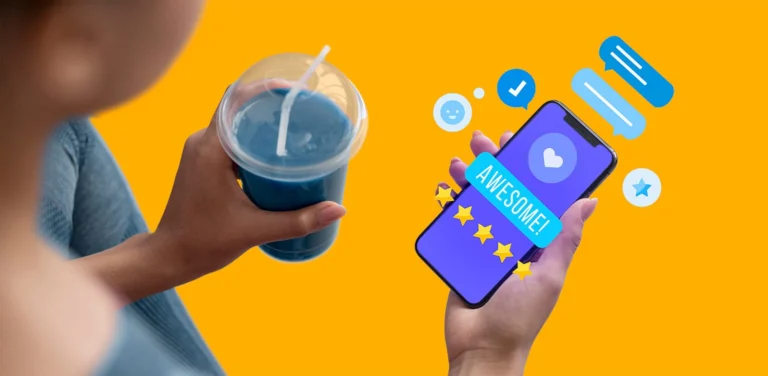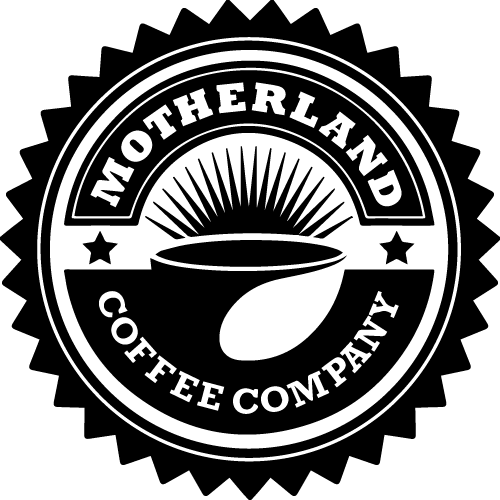Sometimes it is frustrating finding that there are negative amounts of stock on hand, where in normal cases it should have been 0.
The following steps is to assist with changing your negative stock amount to 0 in the Hive:
Step 1:
Open the Hive and on the Home screen, navigate to the left tab on the screen and select “Inventory” or the little briefcase icon. Thereafter, click on “Manage“.
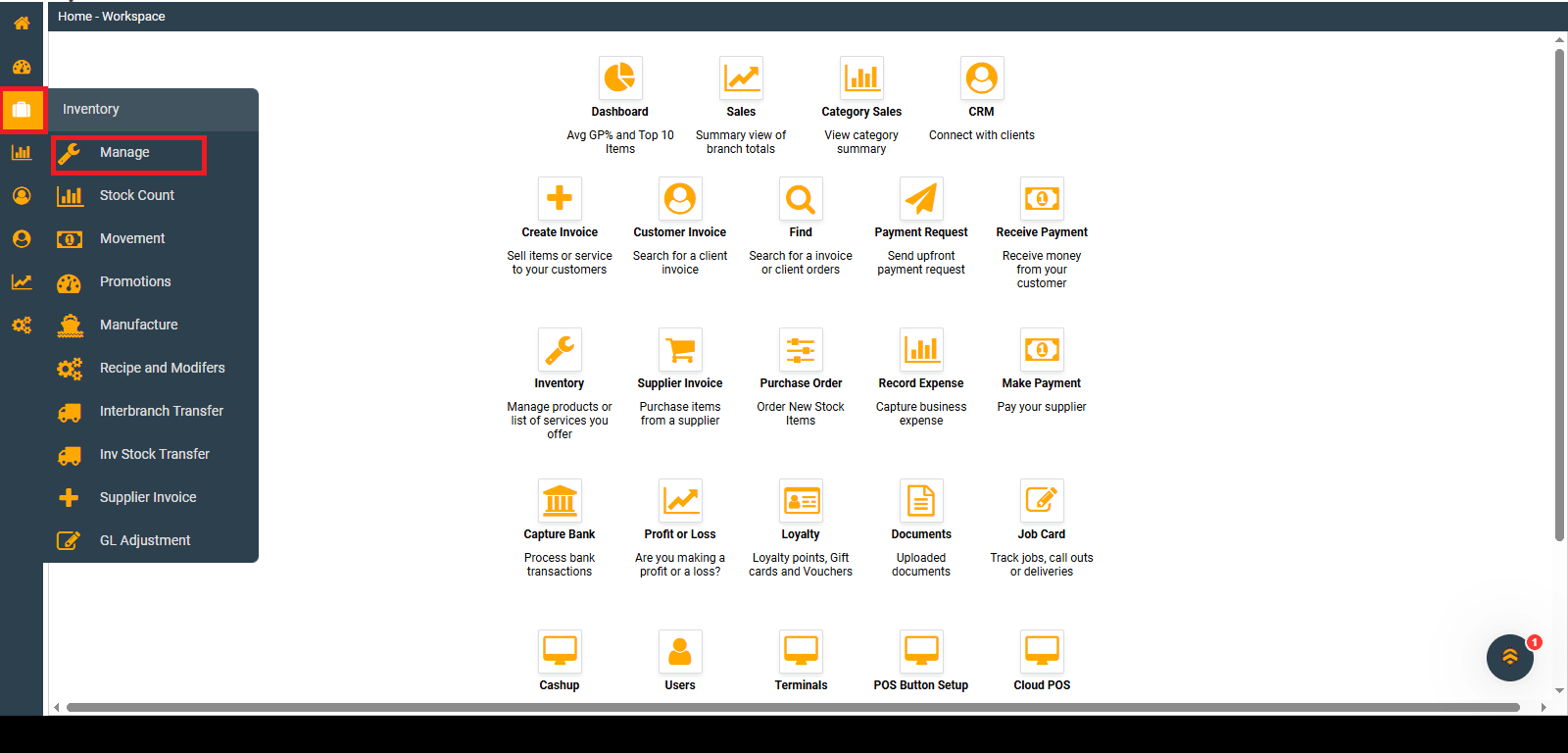
Step 2:
Once in the “Manage Inventory” screen, you will see that no items are populated, therefore you will have to select the branch (under Display Branch Items), then on the “Refresh” icon for your inventory items to populate.

Step 3:
Once the inventory items populated, click on the negative amount to highlight the amount and click on the “Edit” icon as seen below:

Step 4:
When the edit screen opens, do the following:
- Click on “Qty and Item Codes“
- Remove the negative amount and change it to 0, then click on “Update Qty on Save“
- Click “Save“
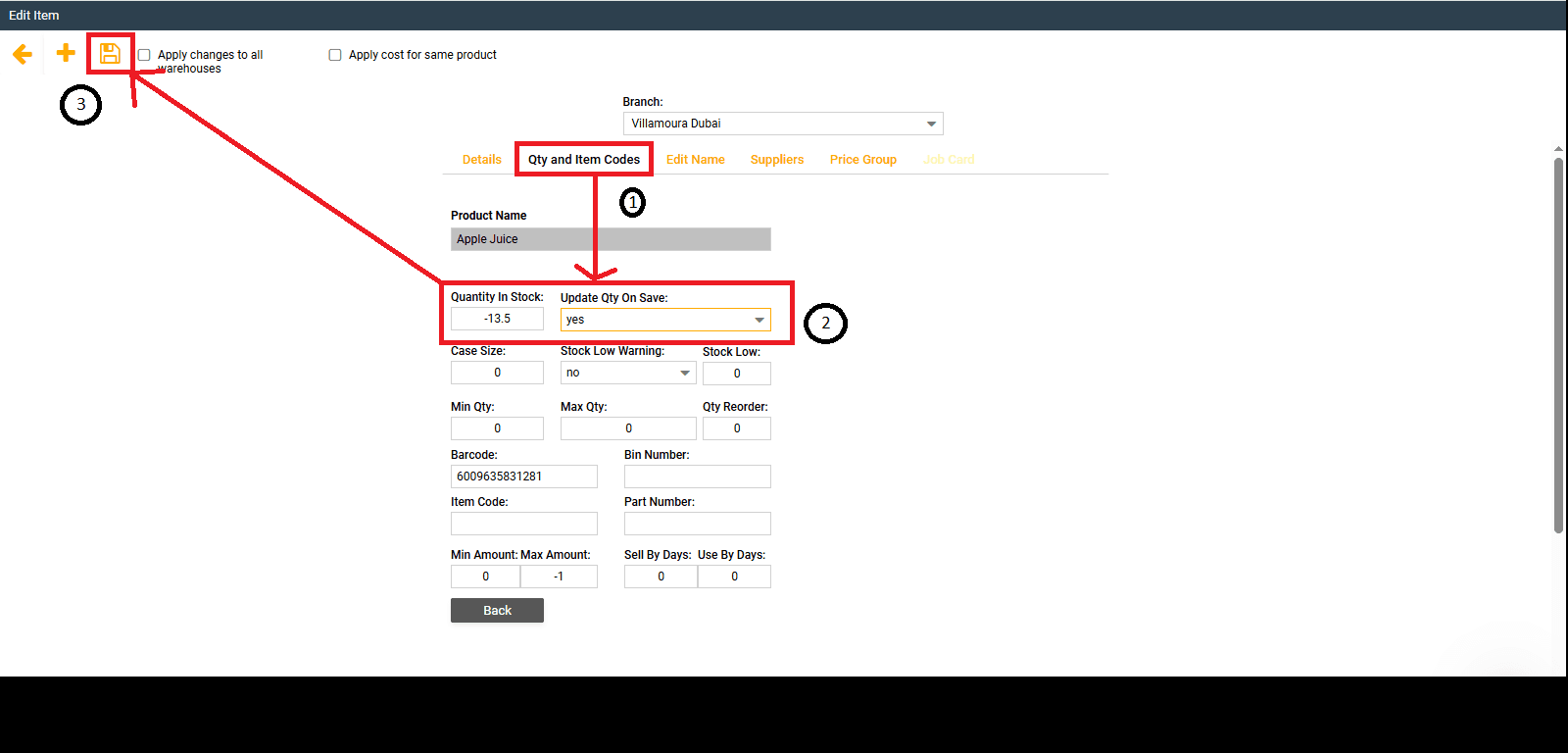
You have now successfully changed your negative stock quantities to 0 in ONLY 4 SIMPLE STEPS!