Table of Contents
Firstly, from your Homepage, select “POS Touch” to start your first sale!
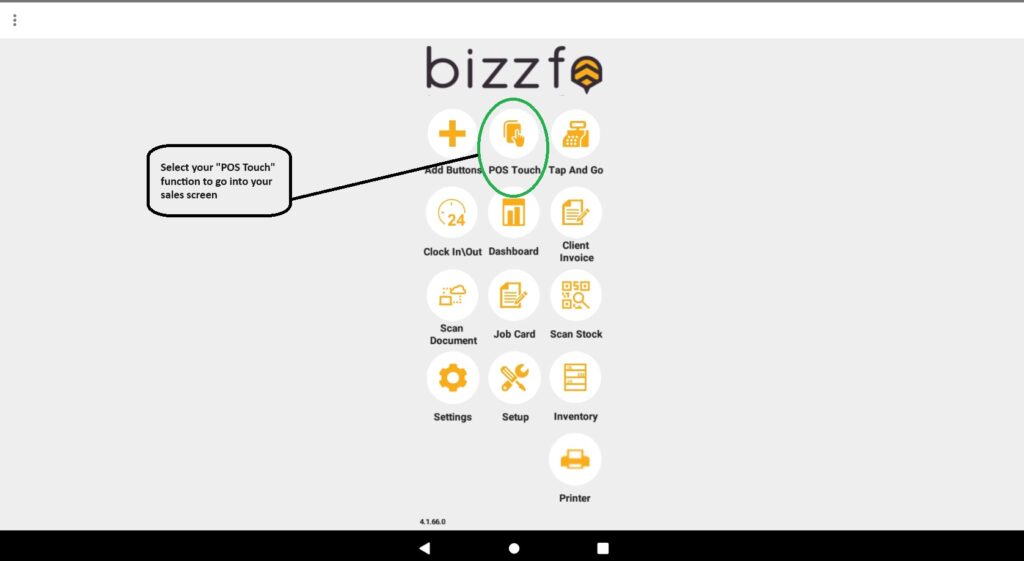
If you have set up User Access, then the user will have to enter their Staff Code First as shown below:
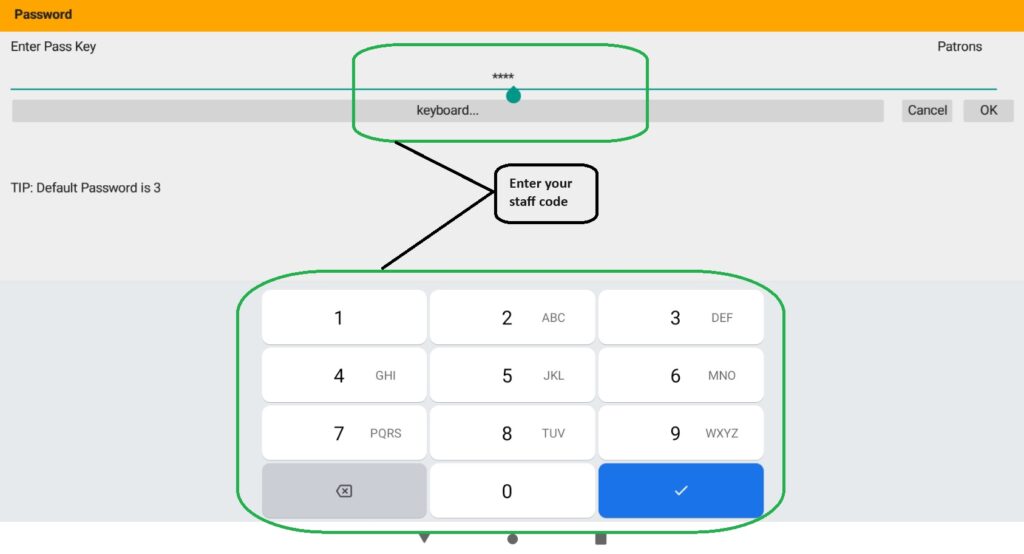
From your sales screen, you can now do all your sales functions from ringing up items, discounts, voids, open tables, returns and process payments:
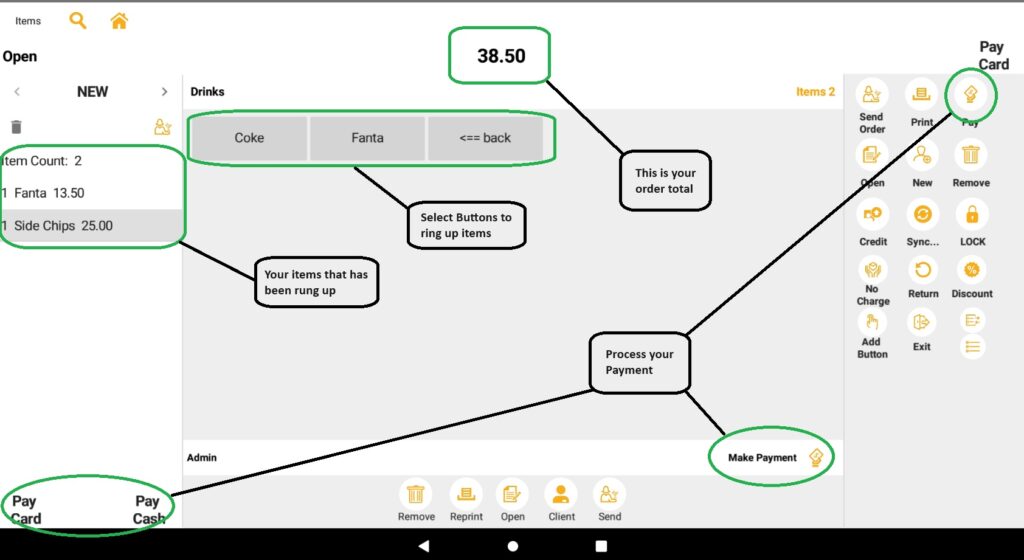
For order detail in restaurants, you can toggle to Order View as below:
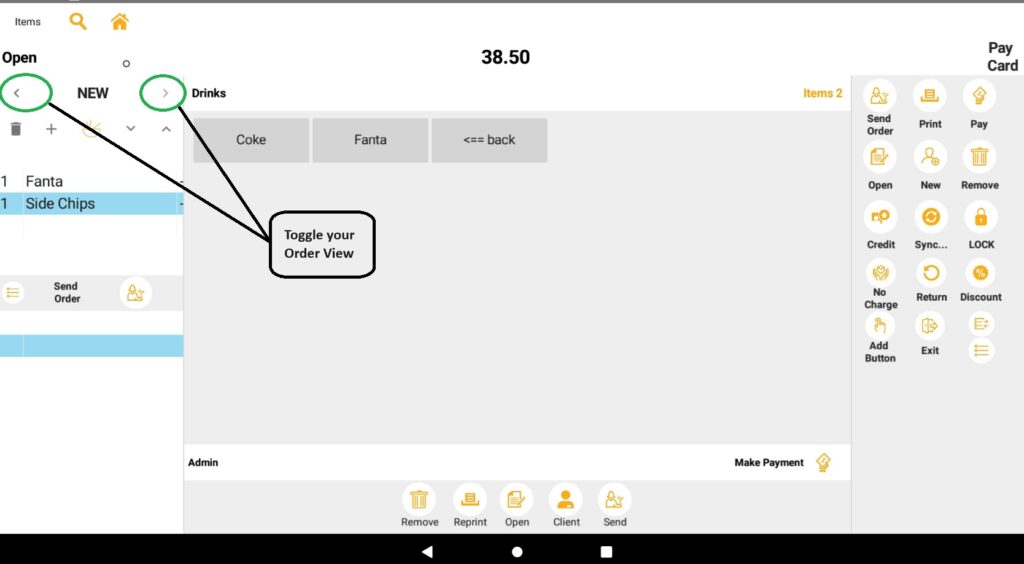
To remove an Item, there are 3 ways to remove:
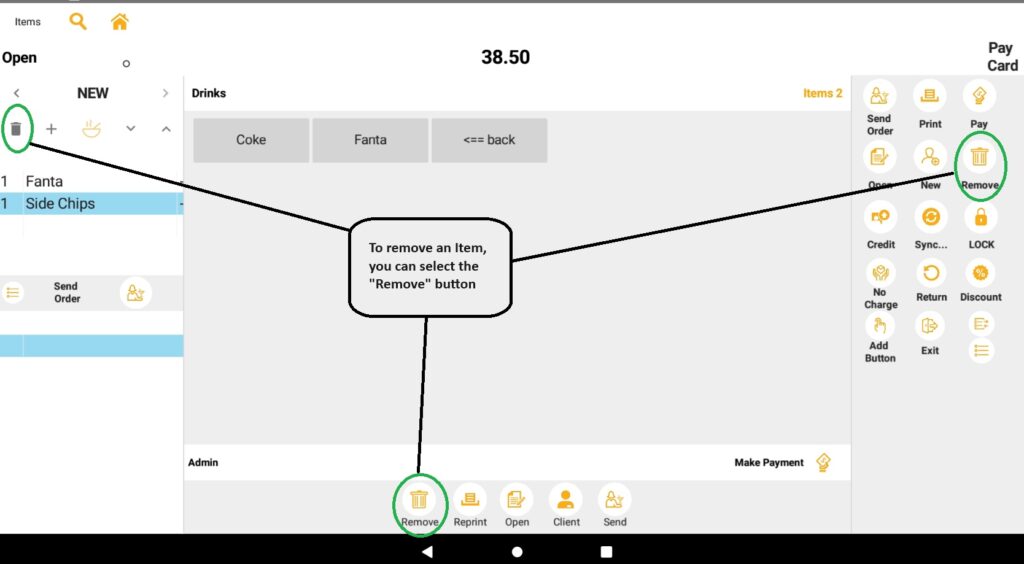
Now we are ready to Pay!
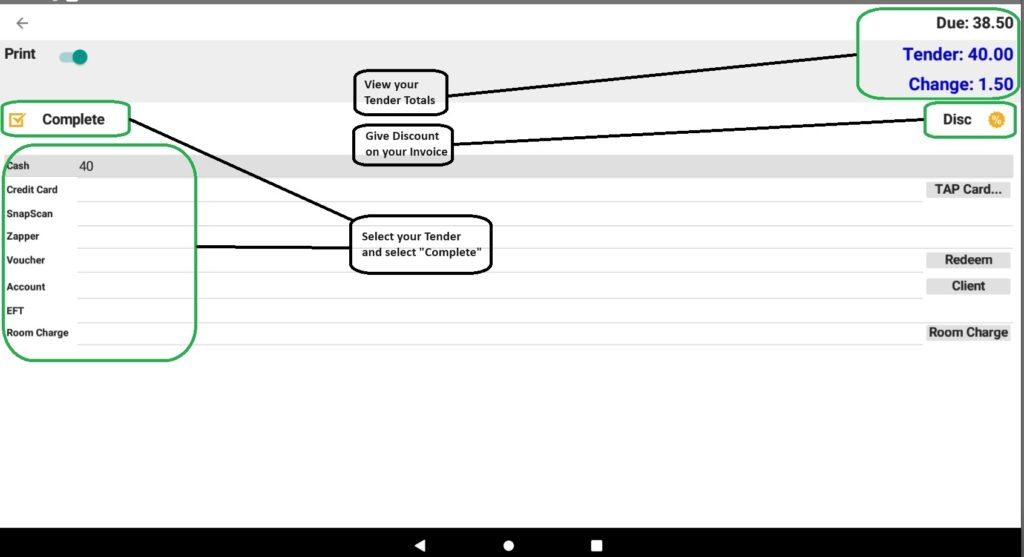
When completed, you are ready for your next sale. Happy Trading!








