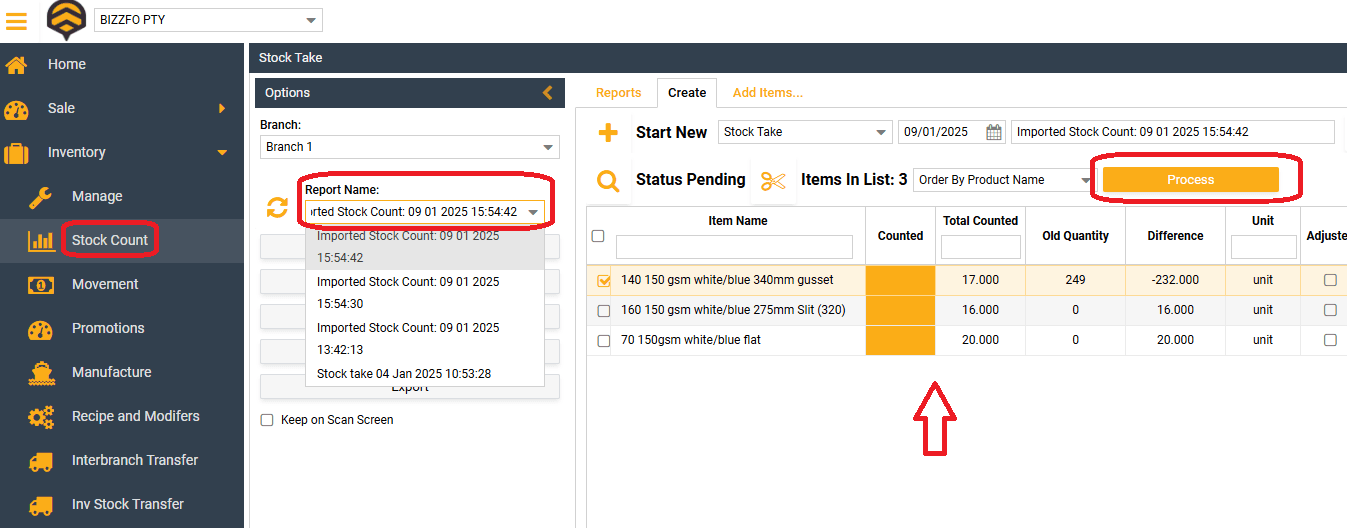Table of Contents
6 steps to help you do stock count via Bizzfo App #
Bizzfo On Play Store #
Sign into your Hive account on your App #
- On the home page. Click on settings. And then on Sign In.
- Ensure Sync To Hive is active
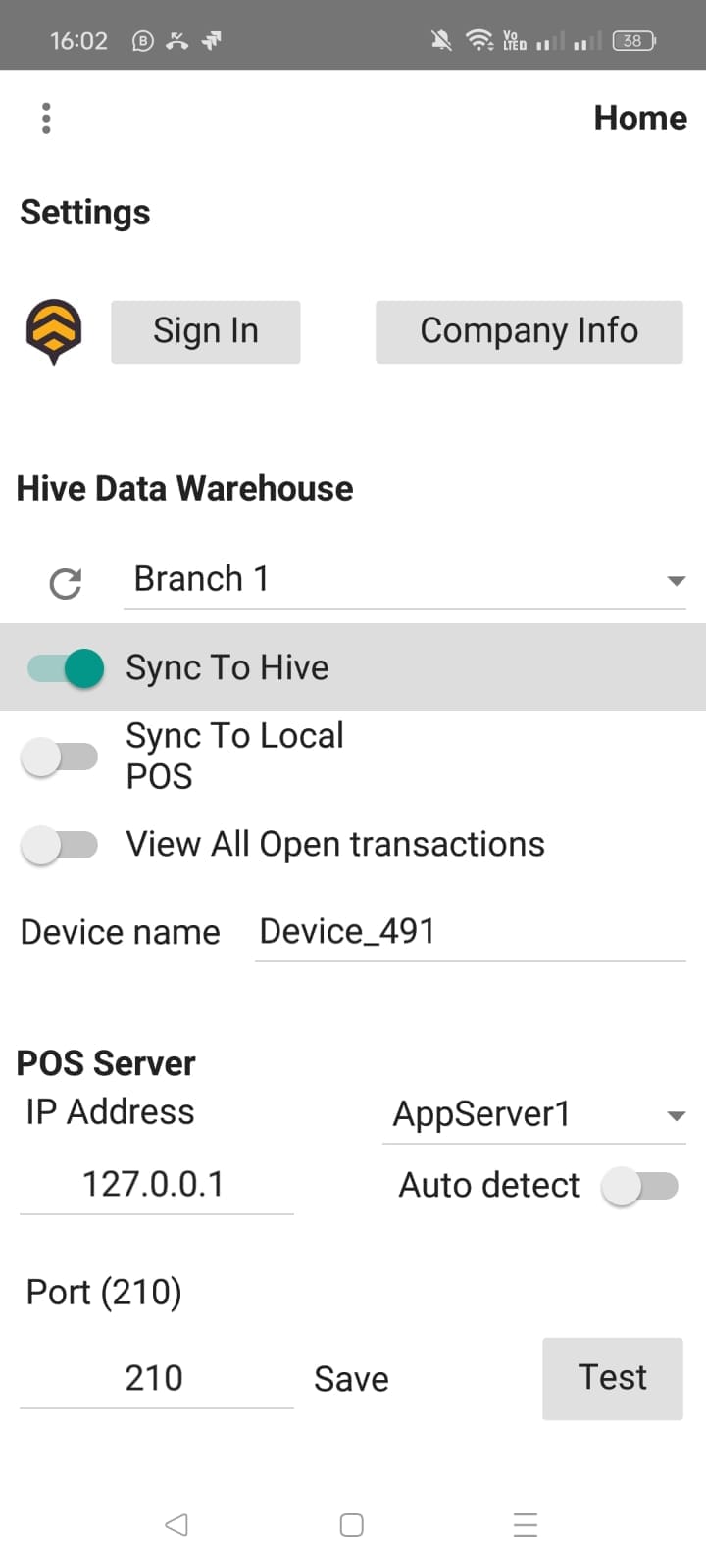
Import your inventory items #
- On home page click on inventory
- Then click on load from Hive
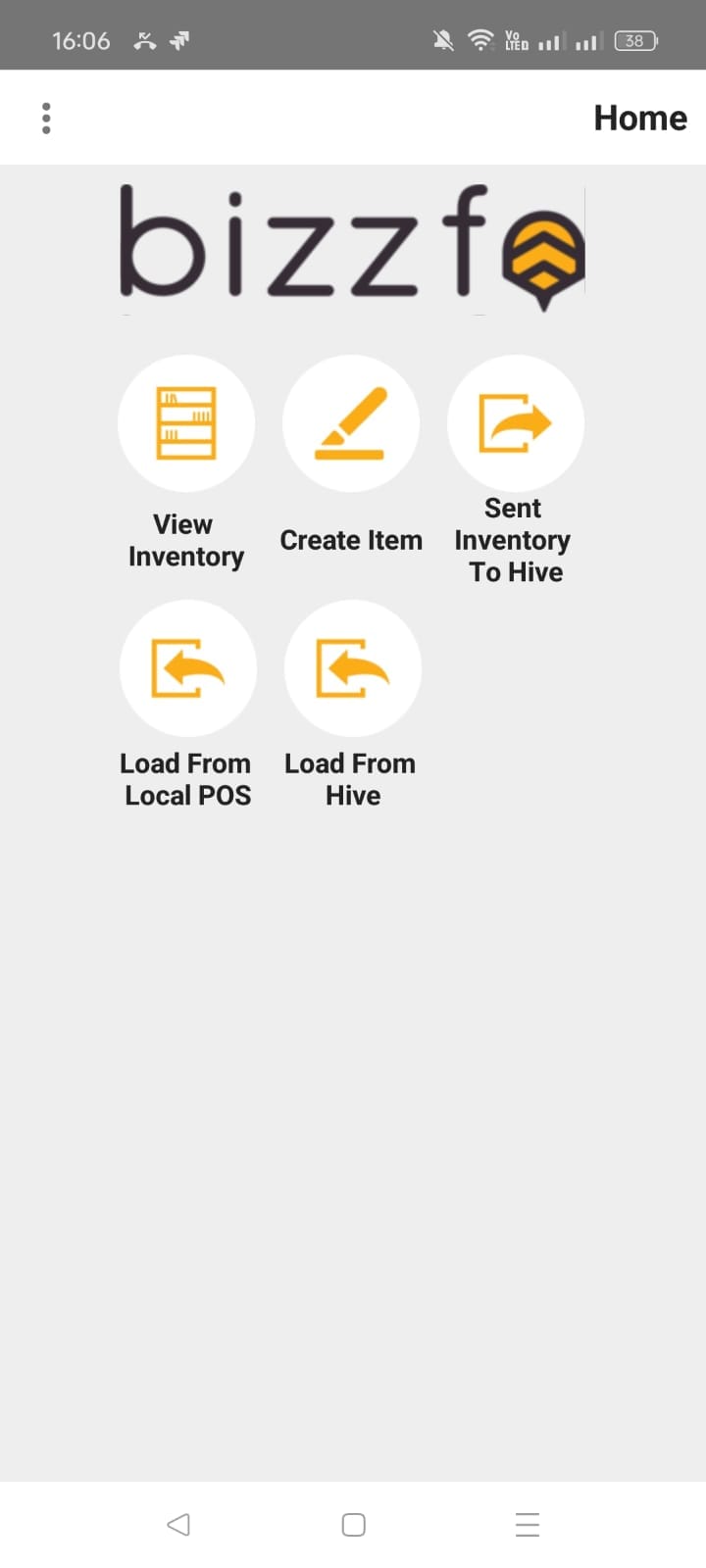
Add items to count list #
- On home page, click on Scan Stock
- Then Click on Scan Stock again
- you can now scan item codes
- or search for items to add
Example of the Count List containing items added under scan section

Example of how scan section, used to add items to count list
- note, the add button will accumulate the qty added each time it is used
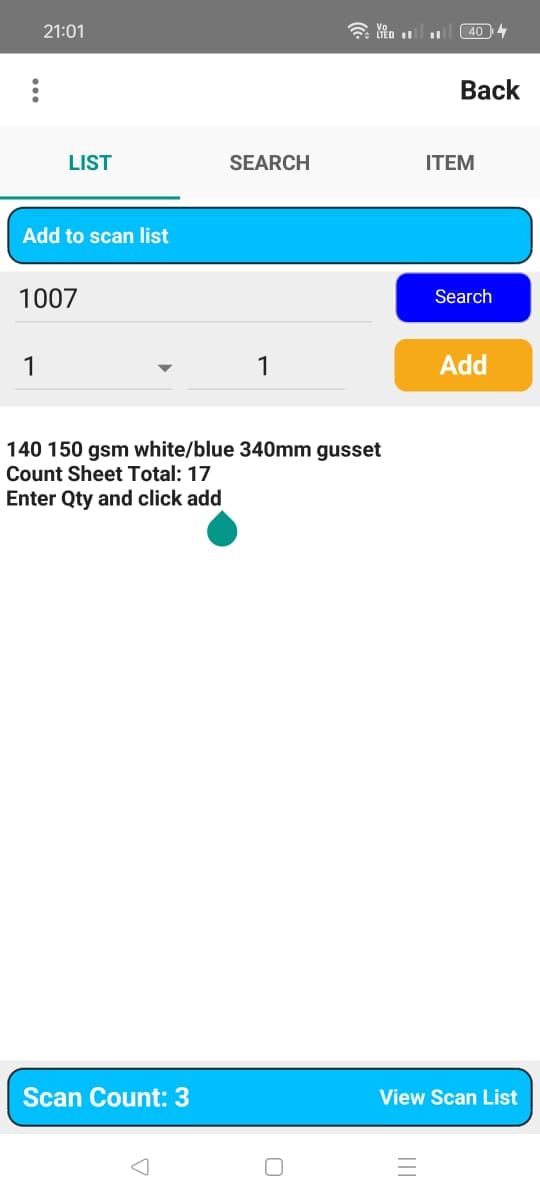
Upload to Hive #
- Upload count list to the hive
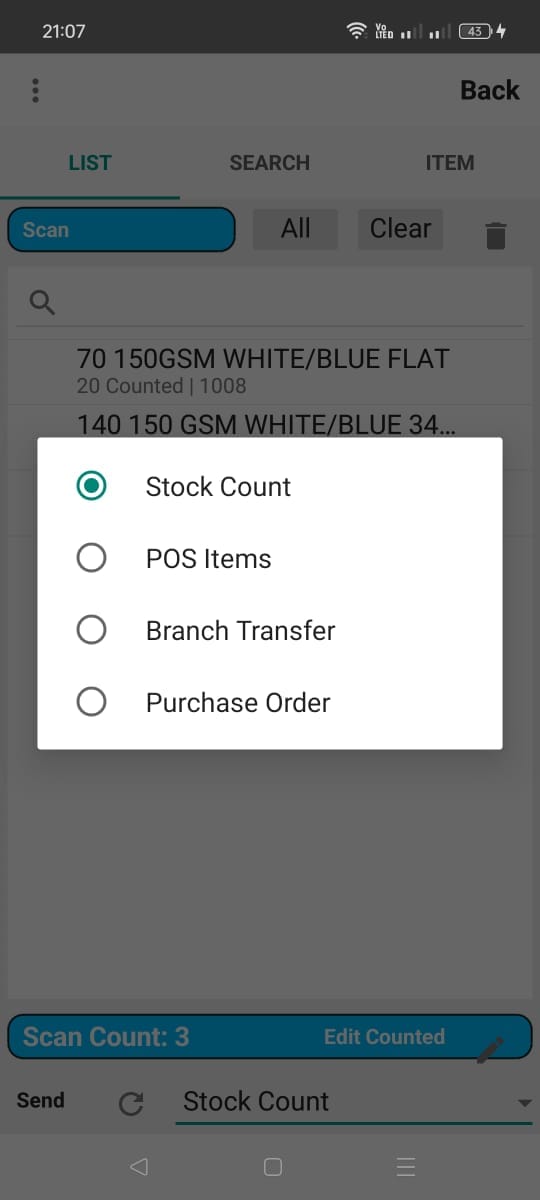
Confirm Stock count and process in Hive #
- The stock count sheet must be processed in the hive before taking effect