A Wi-Fi POS printer is better than a Bluetooth printer because it offers:
- Longer range: Works anywhere within the Wi-Fi network, not just a few meters away.
- Multi-device access: Multiple POS terminals can print to the same printer at once.
- More stable connection: Less interference and automatic reconnection after power loss.
- Remote printing: Can print from other rooms or even across branches on the same network.
In short — Wi-Fi printers are faster, more reliable, and more flexible for busy POS environments.
Here are the steps on how to install a WiFi Printer on the Bizzfo POS:
Step 1:
Obtain printer utility by downloading it directly from the website by following the link below:
https://download.hprt.com/Downloads/
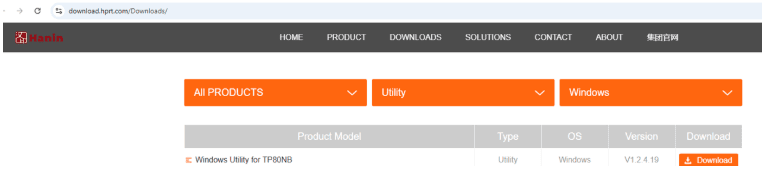
Select the correct model of the printer utility you would like to download.
(In this case, it would be the HPRT TP806)

Once you have landed on the above screen, hit Download
Step 2:
Install the Utility:
(The Utility of the printer must be downloaded onto the PC where the install/setup will take place considering that the setup of the printer will take place through the Utility)
https://bizzfo.co.za/printers/HPRT_Utility_POSSetup.exe
Step 3:
Once it has been installed successfully, open the program by searching for the following on the POS in the search bar of the pc:
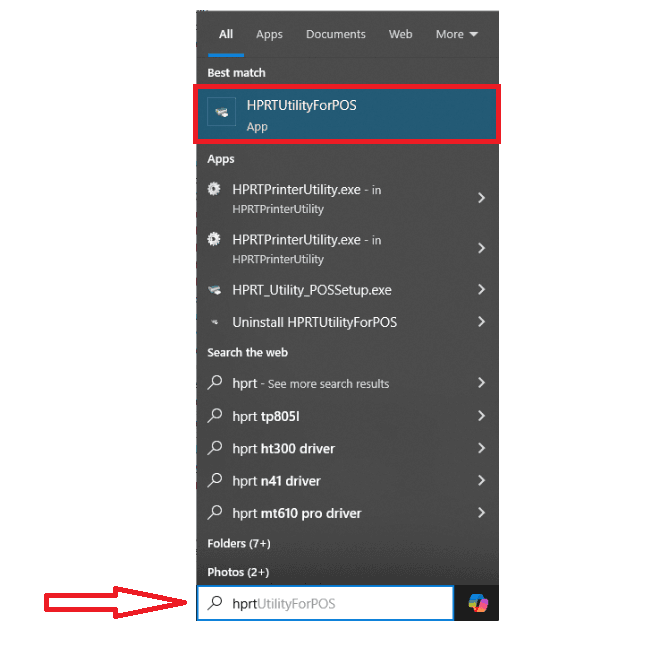
Step 4:
Now you can setup the printer via the Utility which was downloaded in Step 1:
- First connect via USB, to allow for configuration
- Wifi Settings, see below
- Read settings to establish setup
- Ensure STA
- SSID: Is network you are connecting to
- IP Address, is that of printer
- Password is that of the WiFi network you connect to
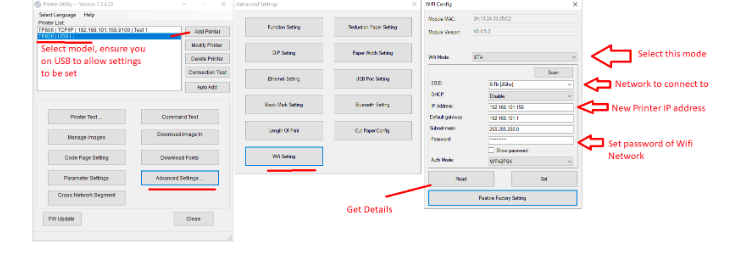
Once above steps were completed, you can go ahead and test the printer by doing a few sales to see whether the font, alignment, etc. is correct and to your liking.



