After you have sent your stock count from the app to the Hive, the stock count will not yet be updated. You will need to process the pending stock count on the Hive to update the quantities. To finalize the count, follow these steps:
- Log into the Hive.
- Go to the Inventory tab.
- Select the Stock Count tab to access the pending stock counts.
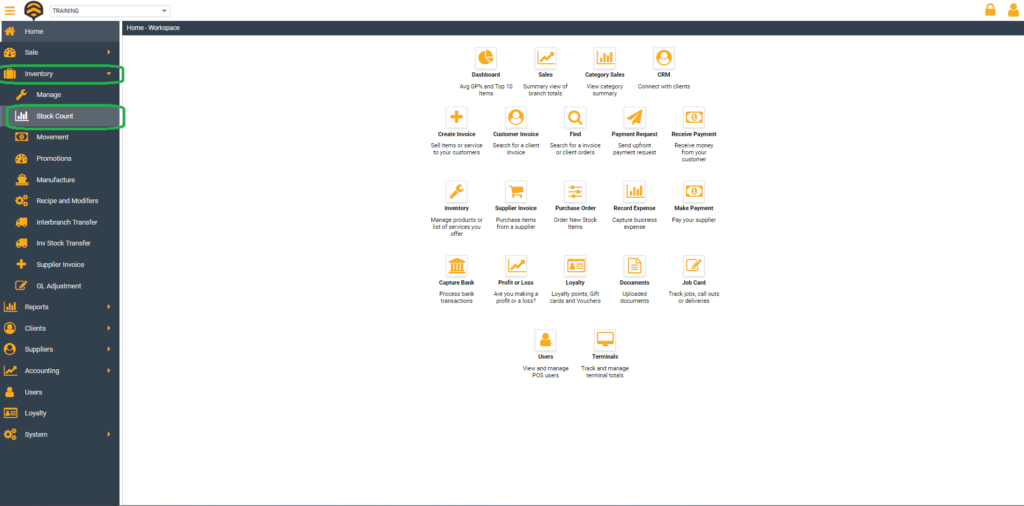
When you are on that tab, you will see the pending stock counts that have not been processed yet.
- Click on one of the listed stock counts.
- Click on Open.
Note: The description next to Open should either be “Completed” or “Pending.” Only “Pending” stock counts can be processed.
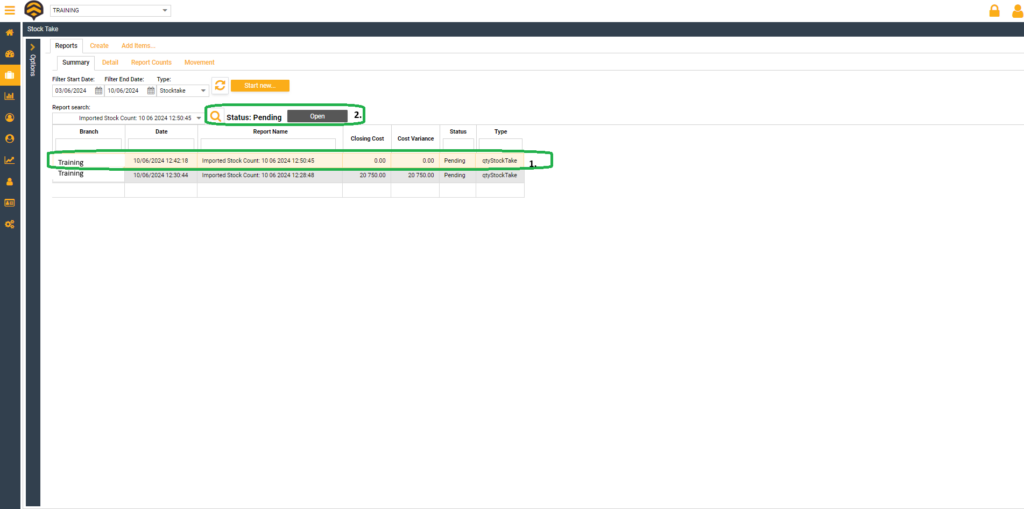
After you have clicked Open, the counted stock sheet initiated on the app will load.
- Review the counted quantities.
- Process the count sheet.
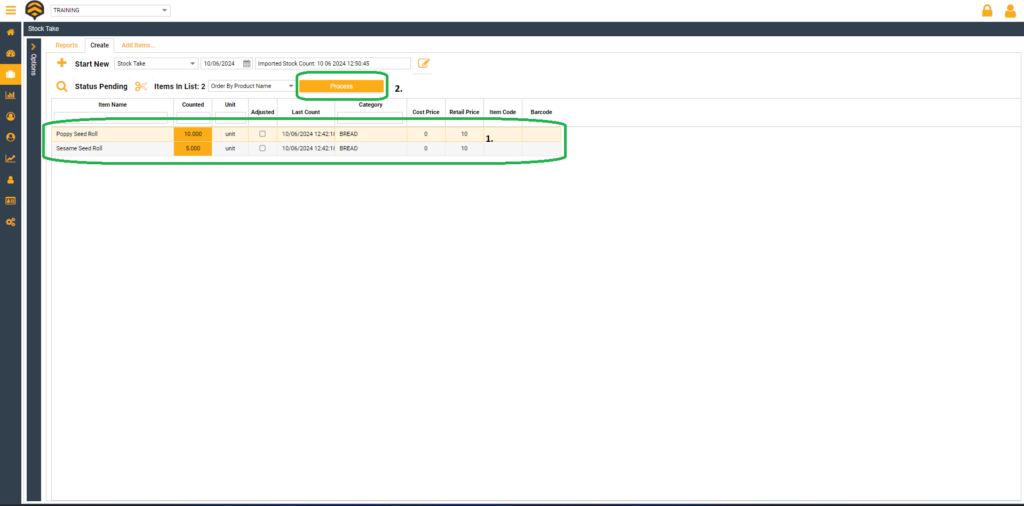
If you are satisfied with the counted quantities, click Process. Only after this action will the quantities update to the counted values, and the status next to the count will change to “Complete.”
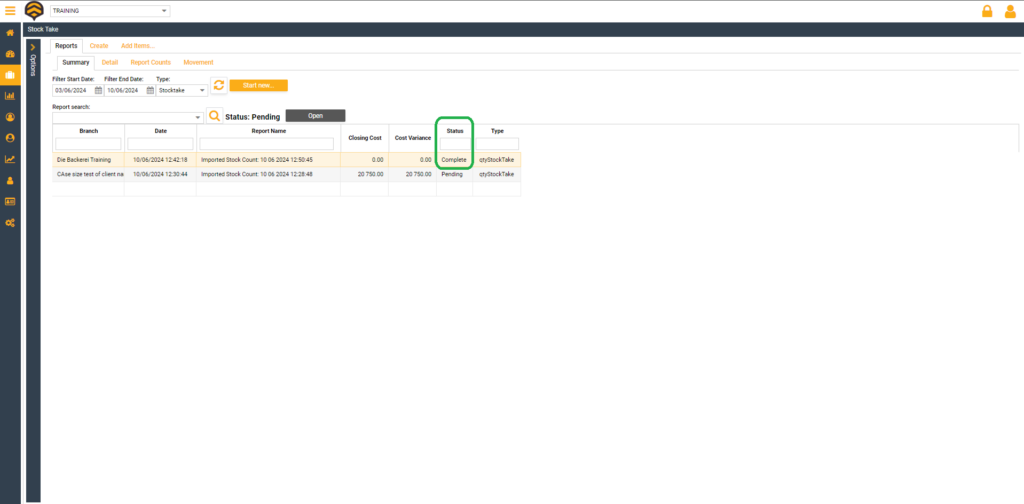
Keep in mind that the counted quantities will become your new in-stock totals for those items once the stock count is processed.







