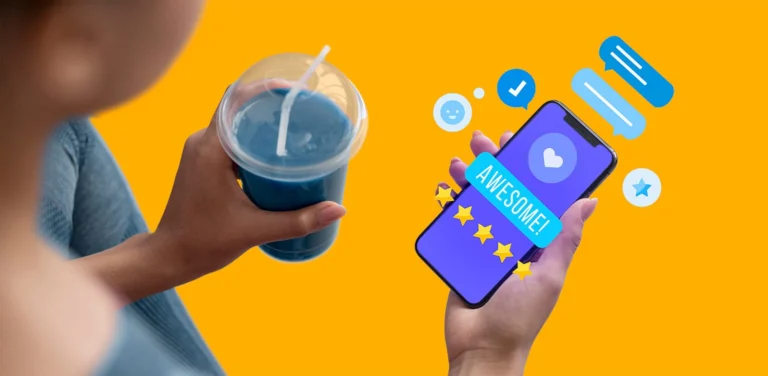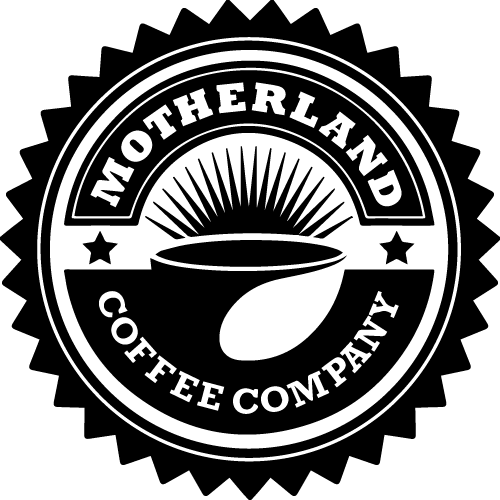Firstly, from your sales screen, navigate to the “Open” screen as shown below:
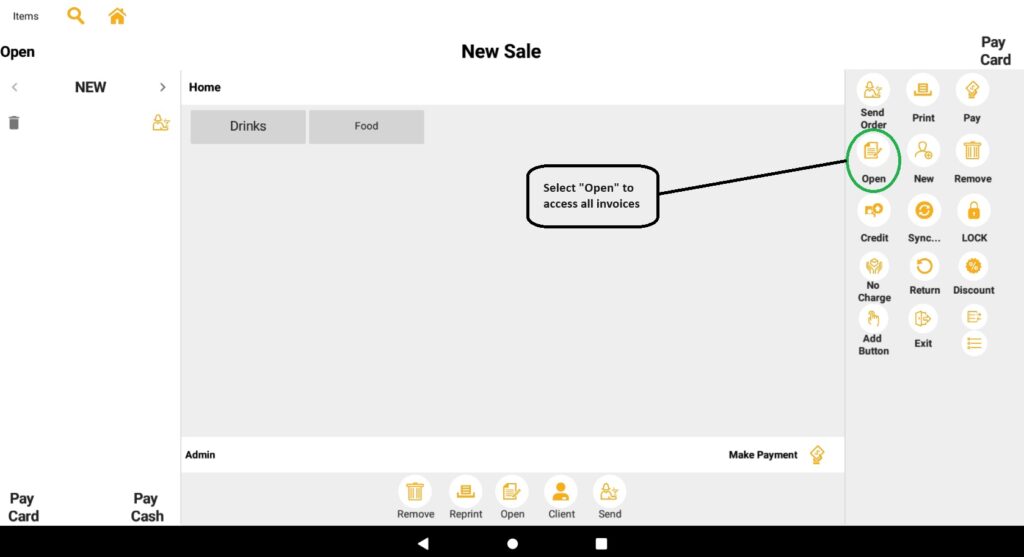
On the “Open Invoice” screen, select “View Closed” to call up all the previous transactions:
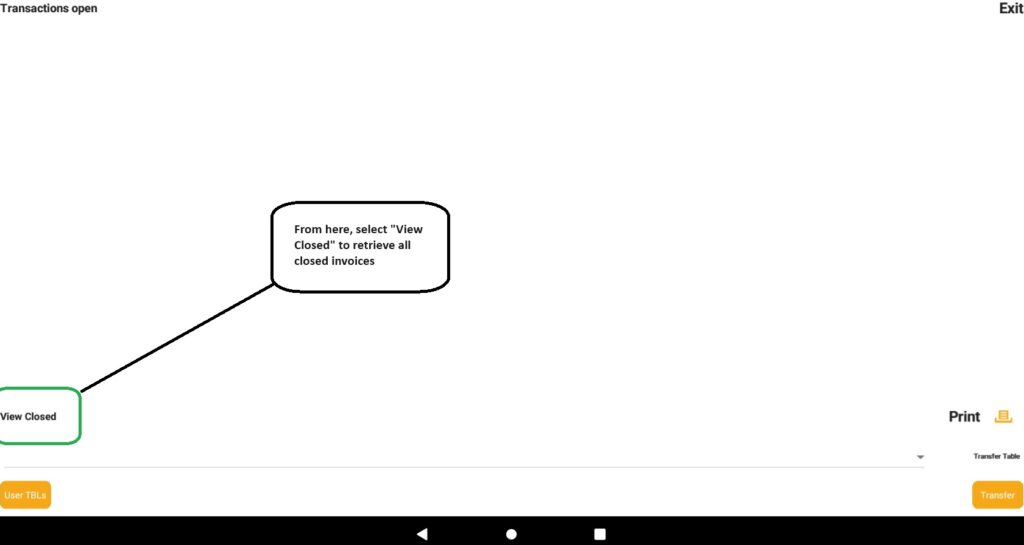
Now, select your Invoice from the list OR search for your specific invoice number and tap the “Print” button:
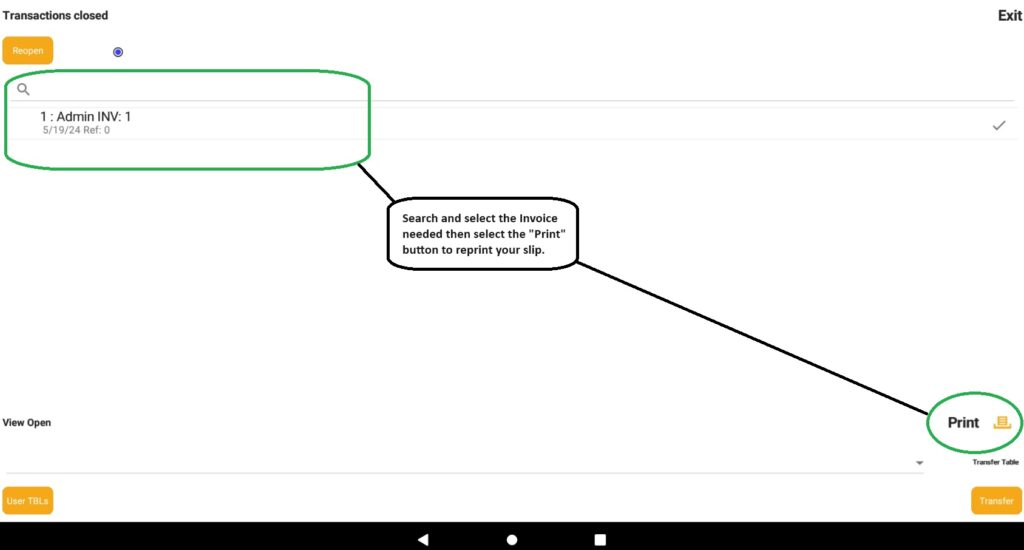
Make sure the Check Mark is selected next to the Invoice you want to reprint. That’s it! Happy Trading.