Table of Contents
The first step is to click on the “Scan Stock” button while on your Home screen.
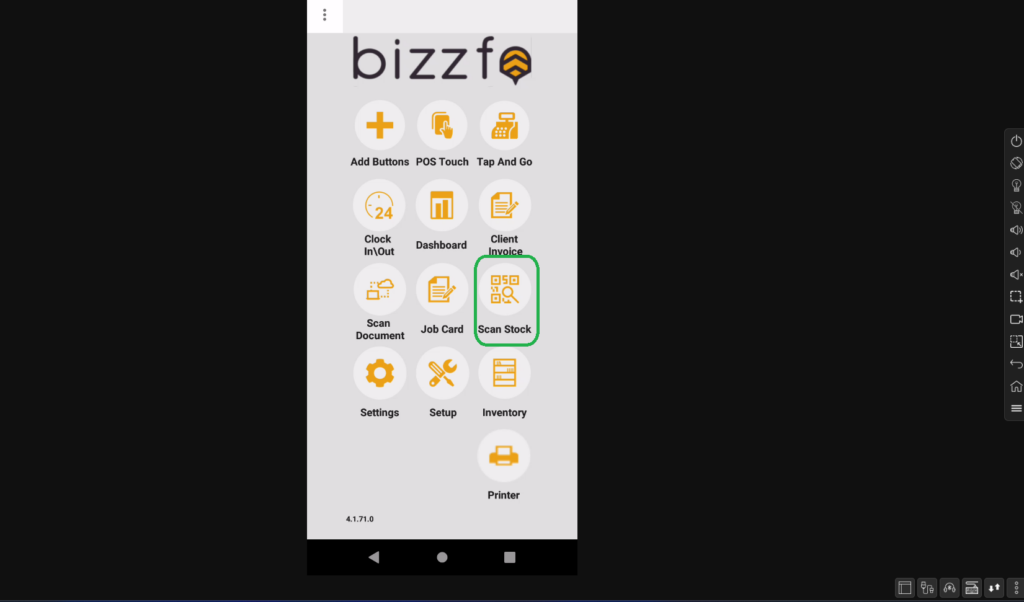
Next, click on “Scan Stock.”
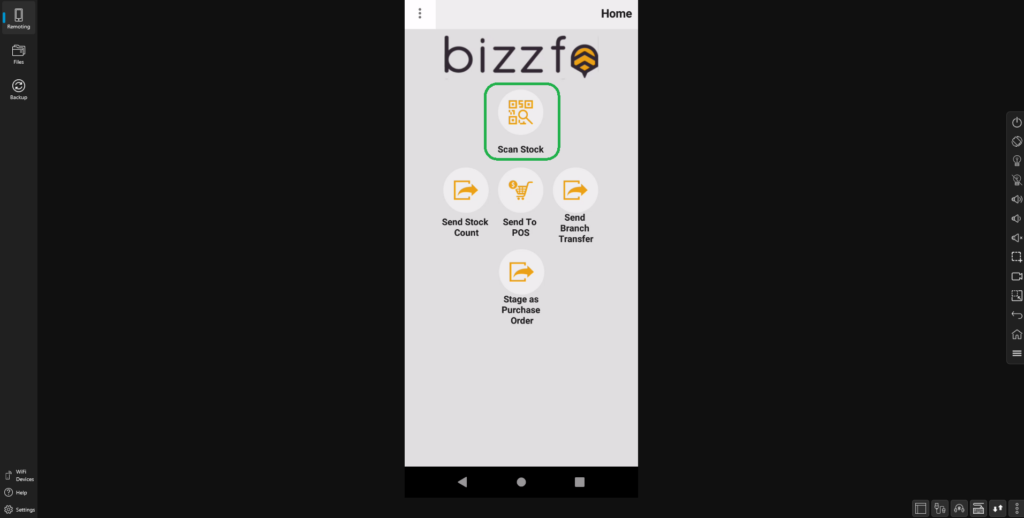
When in the “Scan Stock” section, follow these steps:
- Search for your item.
- Select your item.
- Fill in the counted quantity.
- Click on “Add Qty.”

To view the items on the count, click on Scan, then Scan List. You will then be able to see the items on the count list along with their counted quantities.

If you are satisfied with the count, click on Send and choose the option Stock Count.
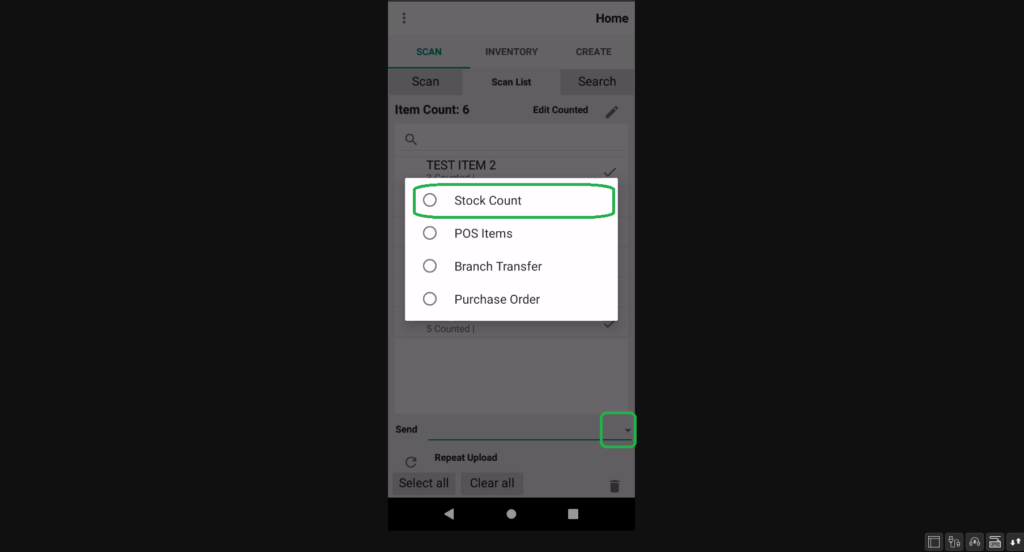
You will receive the following message after this:
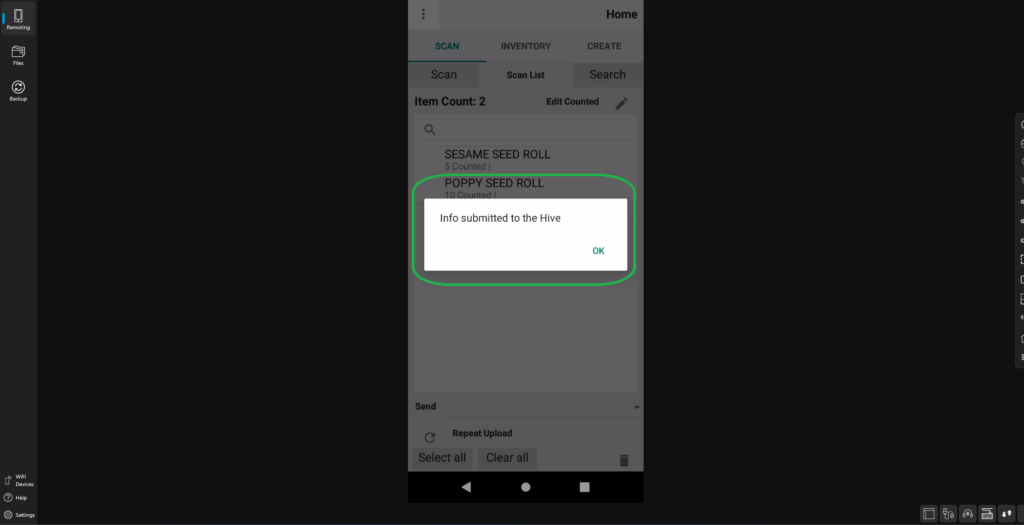
You have successfully sent your Stock Count from the App to the Hive!







