Setting Up the Bizzfo Android POS App Is as Easy as 1-2-3! #
Yes, you read that right! In just three simple steps, you can set up your Bizzfo Android POS app and start trading with ease.
Step 1: Download the App #
Open the Google Play Store
Search for “Bizzfo POS”
Tap Install and wait for the app to download
Step 2: Log In #
Launch the app and click on the 3 dots in the top left corner and hit Sign In
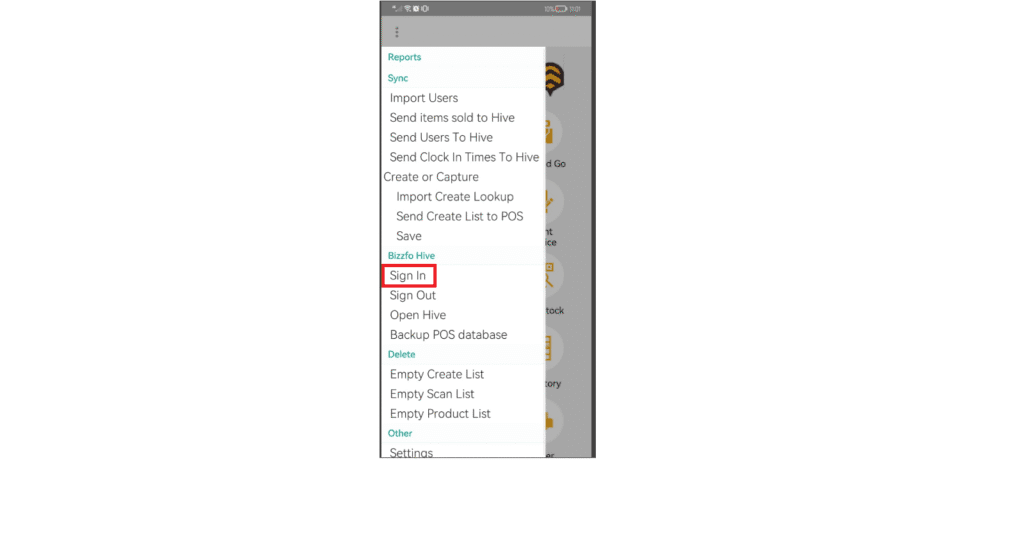
The following screen will appear:
- Enter your Bizzfo credentials (username and password) and hit Sign In.
- Click on the eye Icon, to view the password to ensure it is entered correctly.
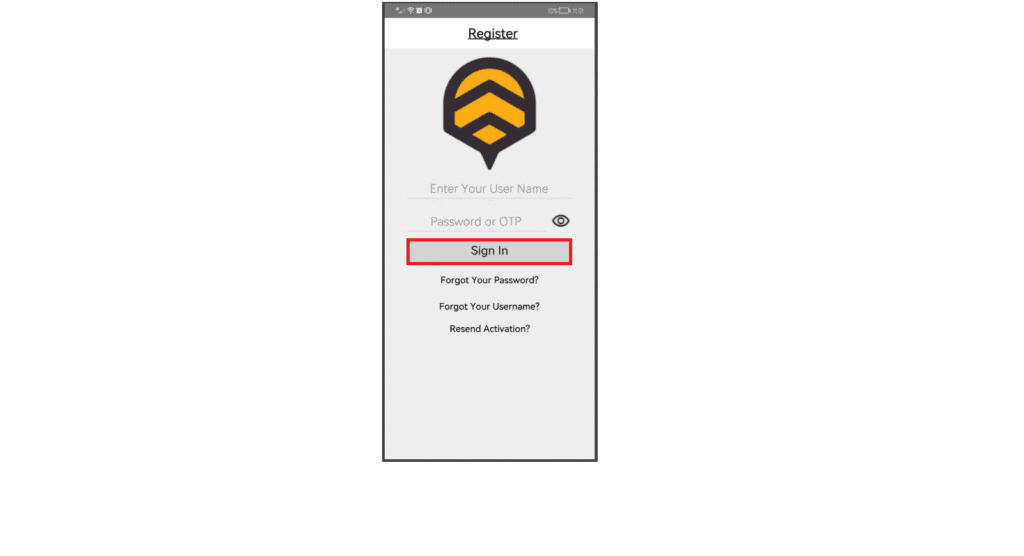
Step 3: Sync and Start Trading #
After logging in, the app will automatically sync your store data
Once syncing is complete, you’re ready to start processing sales
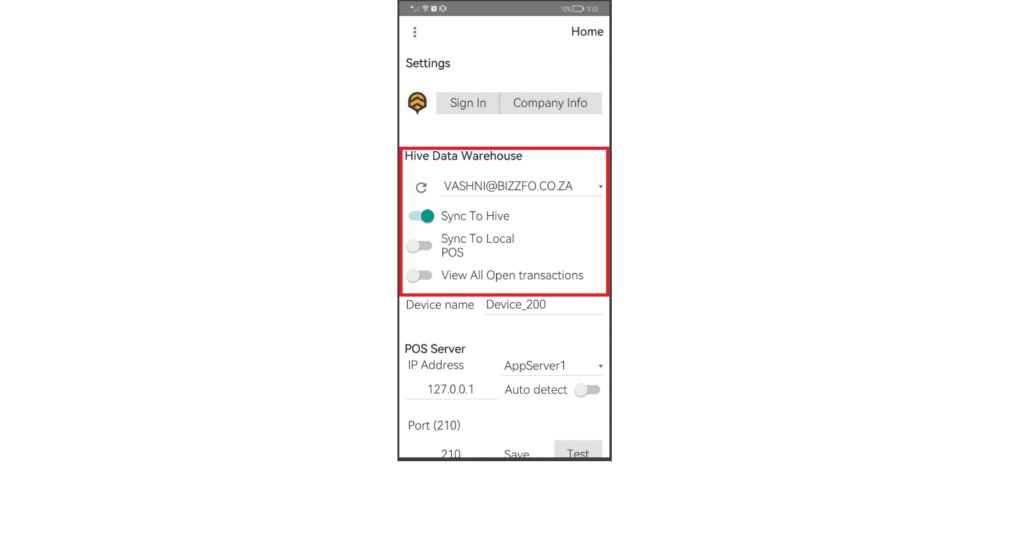
Troubleshooting Tips #
App won’t install?
Ensure your device has enough storage and is running Android 7.0 or later.Login issues?
Double-check your username and password. Ensure you’re connected to the internet.Not syncing properly?
Try restarting the app or tapping the “Sync” option in the menu.Still stuck?
Reach out to Bizzfo Support or your system administrator for help.



