If you book out invoices to clients that you have loaded on the system and want to view the specific clients invoice history you can follow these steps:
After signing into your hive account you will be on the Hive home page
– First expand the options tab by clicking on the expand button marked as 1
– Then move to Client and click on the dropdown marked as 2 this will expand the selection.
– The last step will be to click on Accounts marked as 3

Select your desired date period by clicking on the calendar icon and choosing your From Date (1) and To Date (2)

After the date was selected you click in the box next to the word client and start searching for the specific client by typing in their name
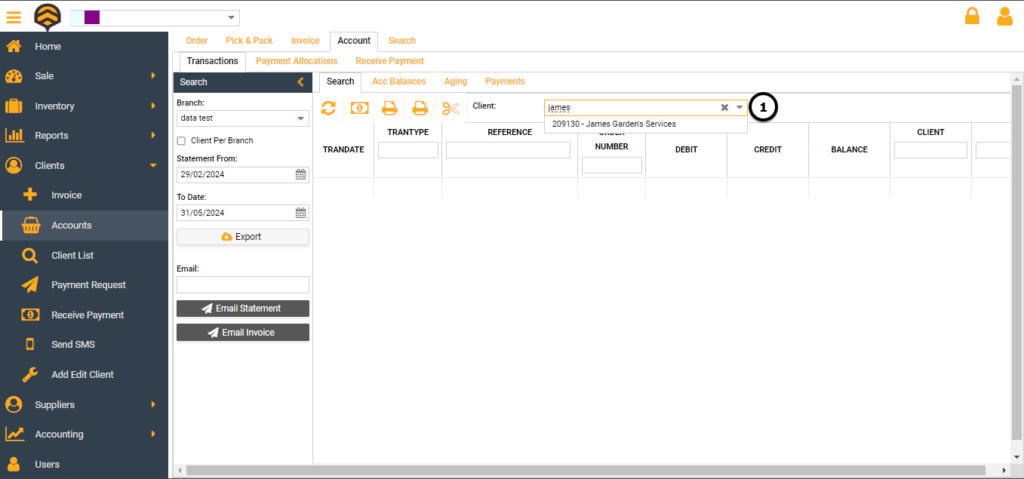
After the selection of the name all the invoices for the selected period will be displayed for the selected client.
By clicking on an invoice and so doing selecting it (1) you are able to preview the invoice (2) or preview a client’s statement (3) by clicking on the print icons
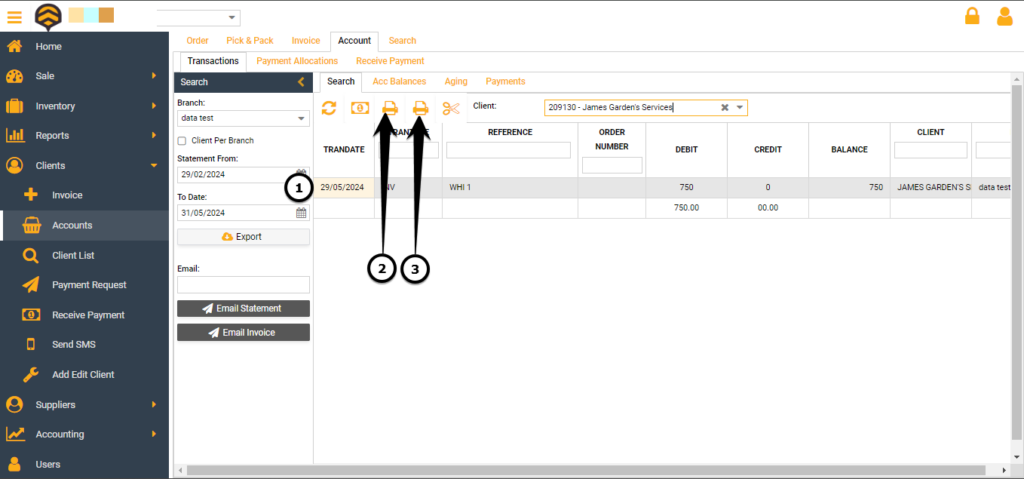
You would now be able to print or save the selected option




