Your first shift is completed and you need to do a Cash-up. This could be a very nervous experiance if you do not know how to do a recon, make changes and updates on invoices ect.
This Article aims to provide some insight regarding cash-ups.
Locate Your Cash-up Screen: #
Firstly, select Cash-up on your Home Screen and select “Open Cash-up Screen”:
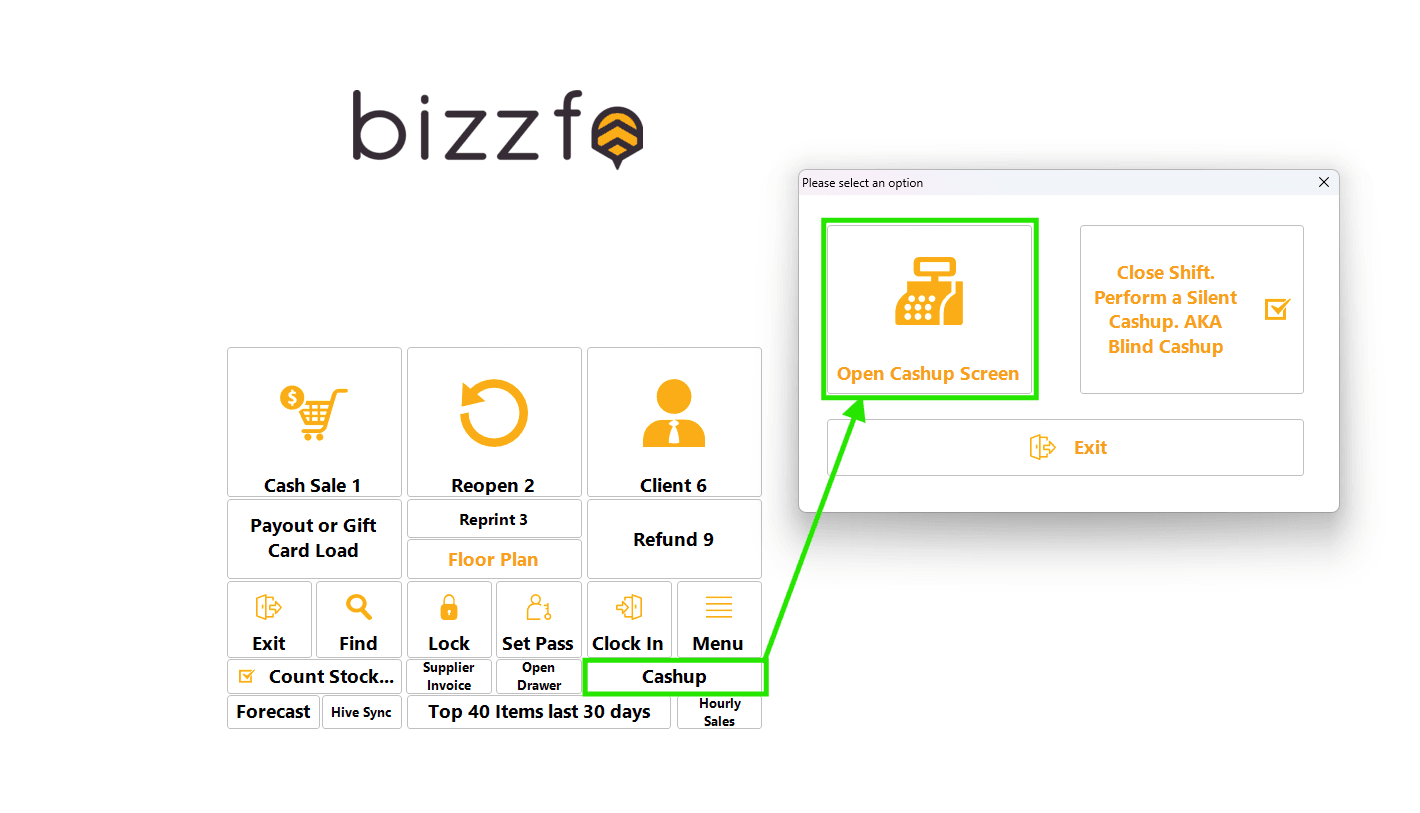
This will open your Cash-up screen for you to view totals and print the relevant reports.
Understand the Cash-up Screen: #
Once you have selected the “Open Cash-up Screen”, you will be presented with all your Data:
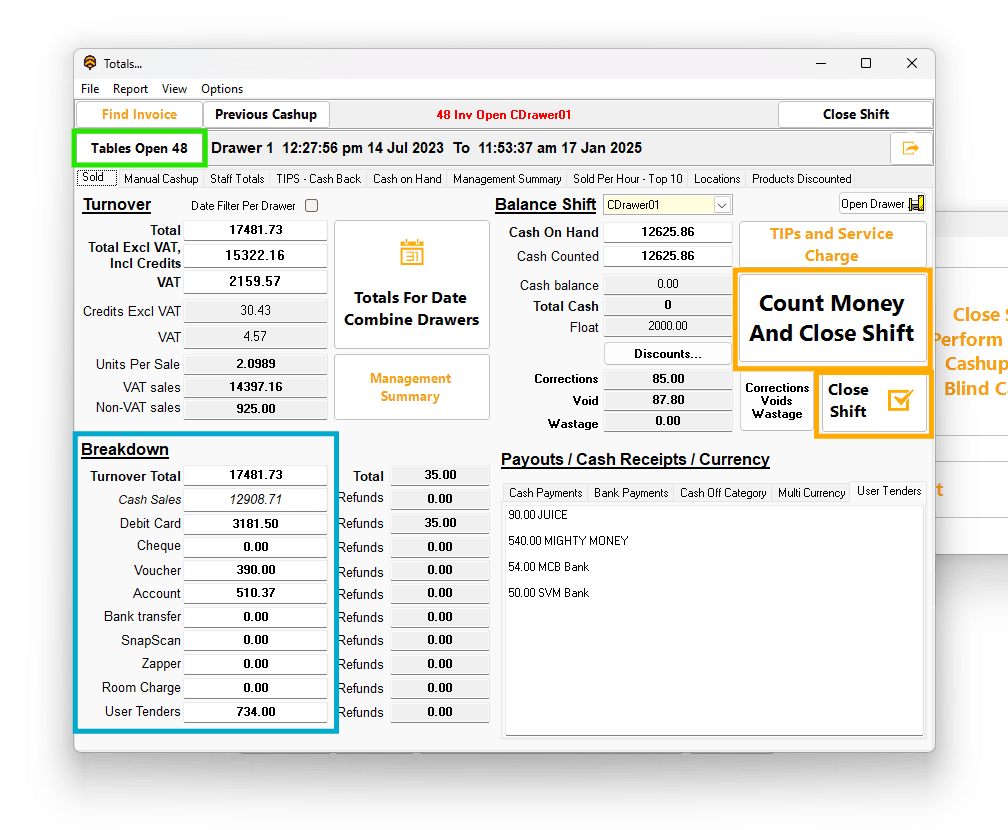
Here you can view your Current Shift on the Top, you can also see how many open tables there still are on the left of that.
Your Turn-over breakdown is situated in the bottom left with Cash Totals on the Top Right.
You can also find Custom Tender breakdowns and Payouts below that in the bottom Right.
In a perfect world, you need only confirm the totals are correct, then select the “Close Shift” button. Bizzfo will Automatically close the current shift and print/email all cash up triggers.
Cash-up Recons: #
If you have staff that needs to be presented with totals, you can navigate to the “Staff Totals” tab for a detailed breakdown of turnover and Tips.
Detailed Article Here: https://bizzfo.co.za/docs/how-to-perform-staff-cash-up-and-recon/
You might also want to Include a Money Count option to confirm all totals. For this you will select “Count Money and Close Shift” option.
Detailed Article Here: https://bizzfo.co.za/docs/how-to-do-a-money-count/
We also have you covered with a brief video explaining all the options:



