Table of Contents
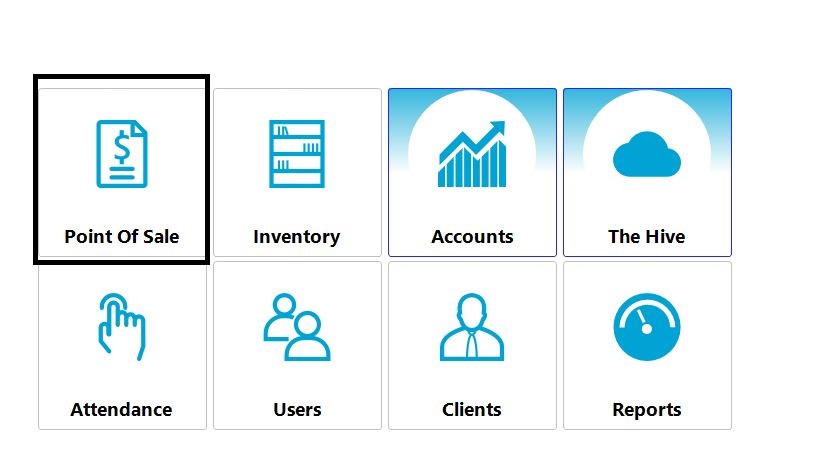
- Select Point of sale
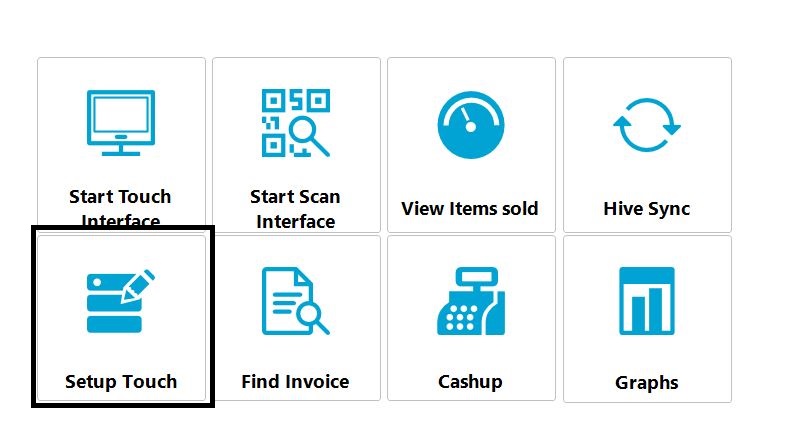
2. Select Setup Touch
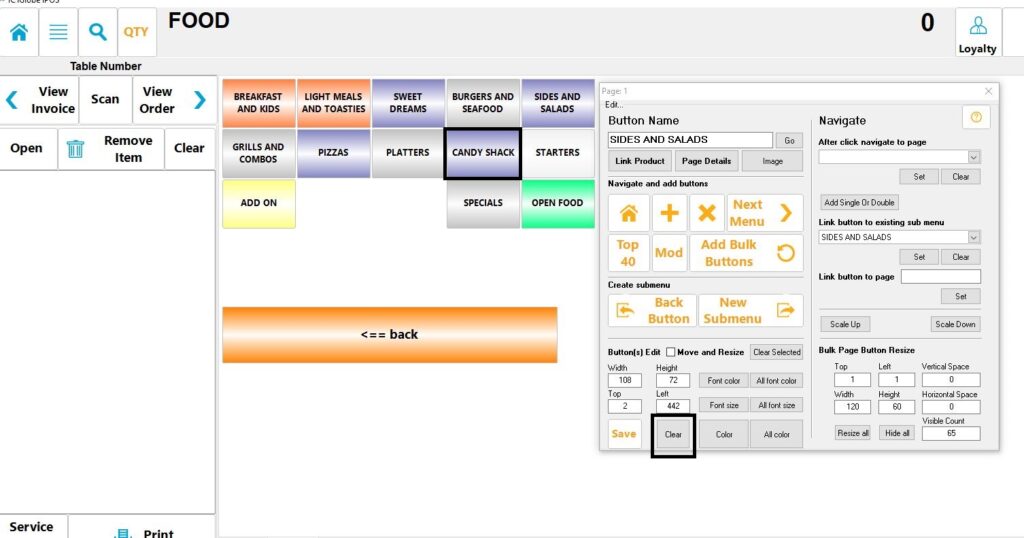
3. Please navigate to the button your want to remove select your button once you selected your button it will appear in the Button name block. Once the button is selected click your Clear button at the bottom
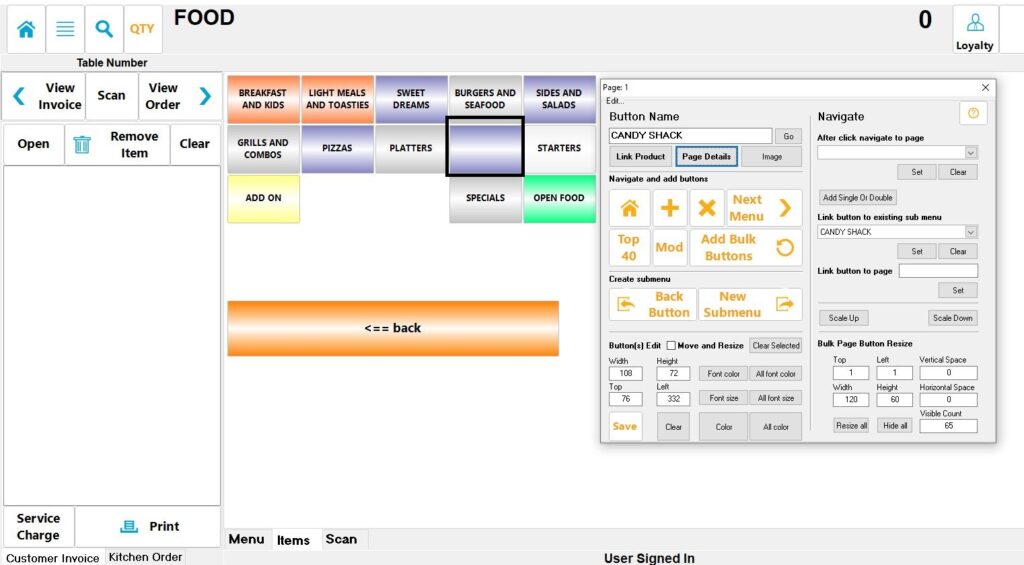
4. Now the button will appear blank and is unlink to the product now you will be able to remove it the product from your inventory
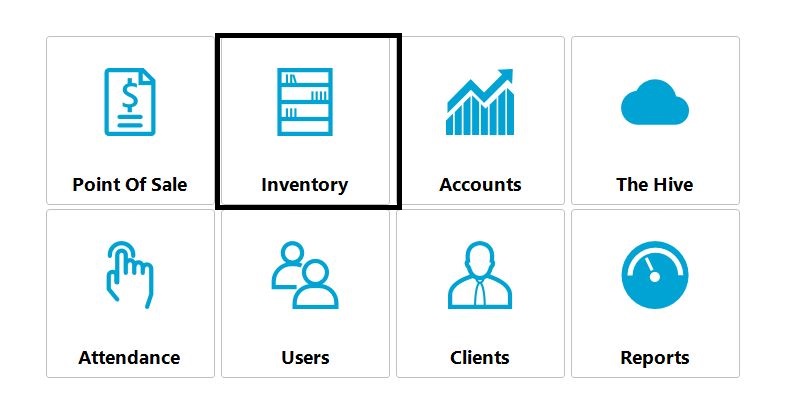
5. On your home screen go to Inventory
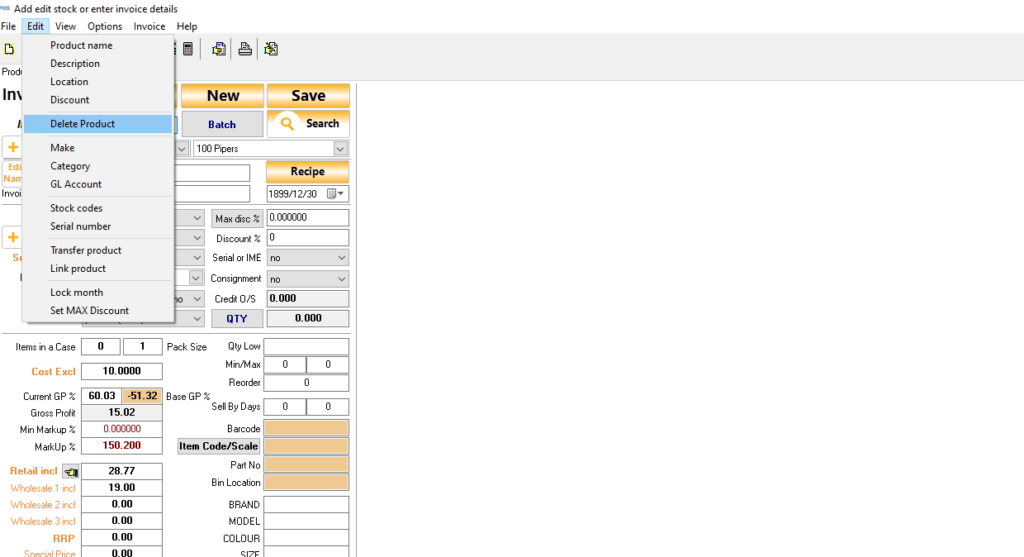
6. Search for your product you want to remove dibble click on the product Edit Delete Product



