To load a new inventory item is a very basic but important step with any operation. The first step is relevant for any kind of store or setup.
Firstly, from your Dashboard, you can navigate to Inventory:
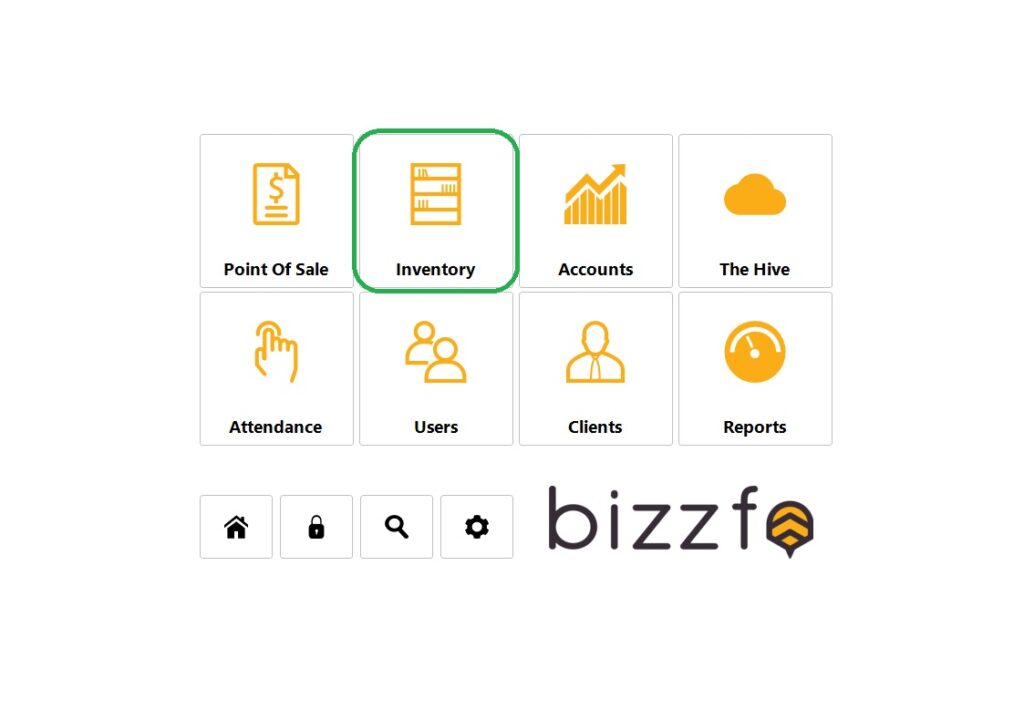
From here, you can access you main inventory module:
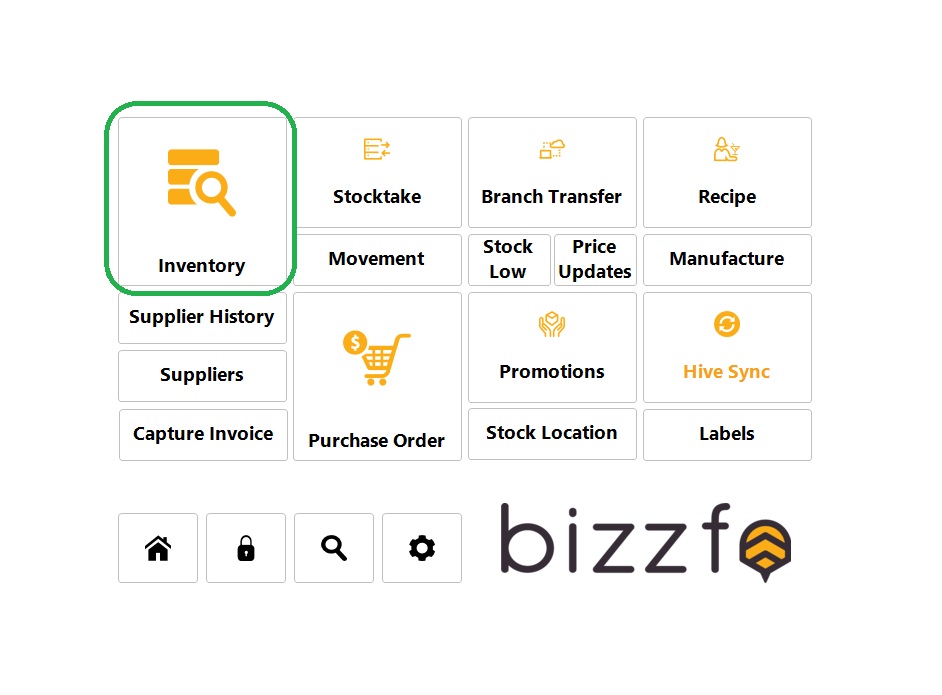
Once in the Inventory Module, you can access the “Add/Edit” button to start or simply double click on any inventory item to bring up the Product View screen:
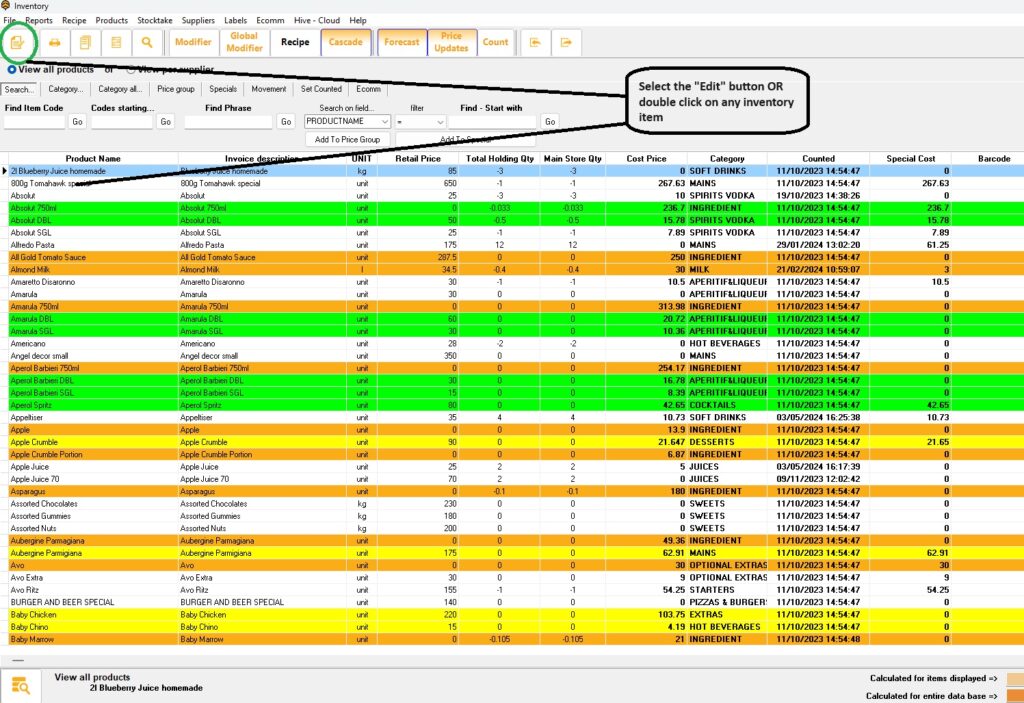
Once in the Edit screen, select “New” and follow the directions shown in the image below. Remember to save when you have filled in your new product detail:
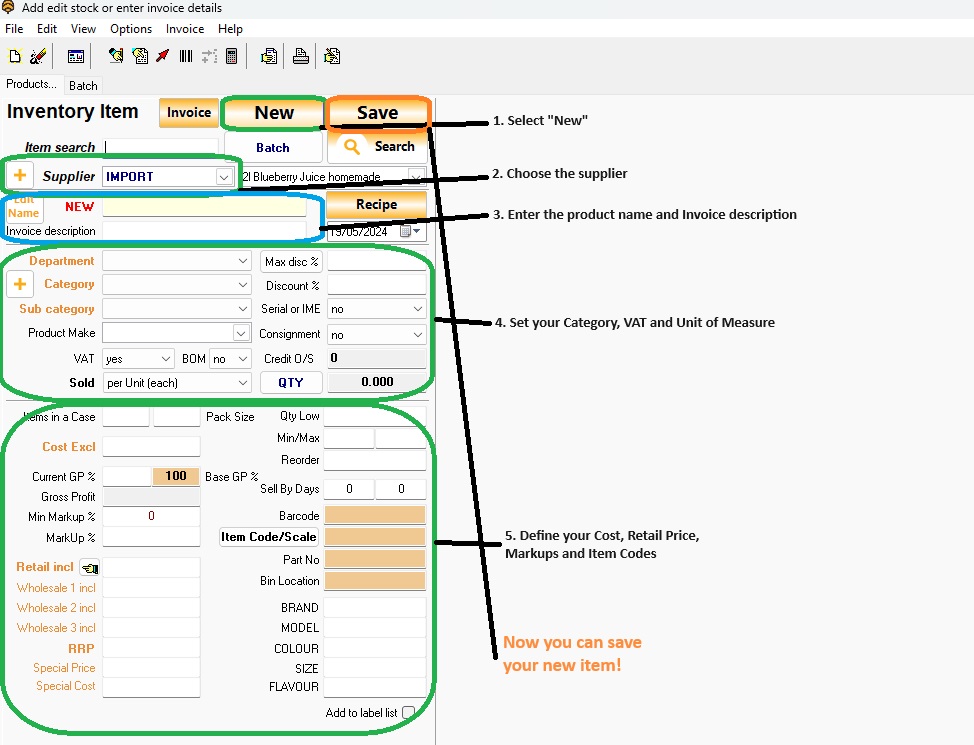
And that’s it! Your product is Live. The process it the same for editing an Item as well. You just double click on the item you want to edit, make your changes and Save. From here you can further setup an item for:
1. Modifiers (Link)
2. Recipe’s (Link)
3. Button Link (Link)
4. Cascading (Link)
You must be logged in to post a comment.