When considering the Safety of your POS data and user functions, it’s important to stay on top of your Passwords.
It is considered best practice regularly updating Management User Passwords as these can sometimes find themselves floating around.
In this article, we cover how to change a users password and how to set up Self Service User Password changes.
Change a password for a user: #
First, navigate to your user screen from the Bizzfo Home Page:
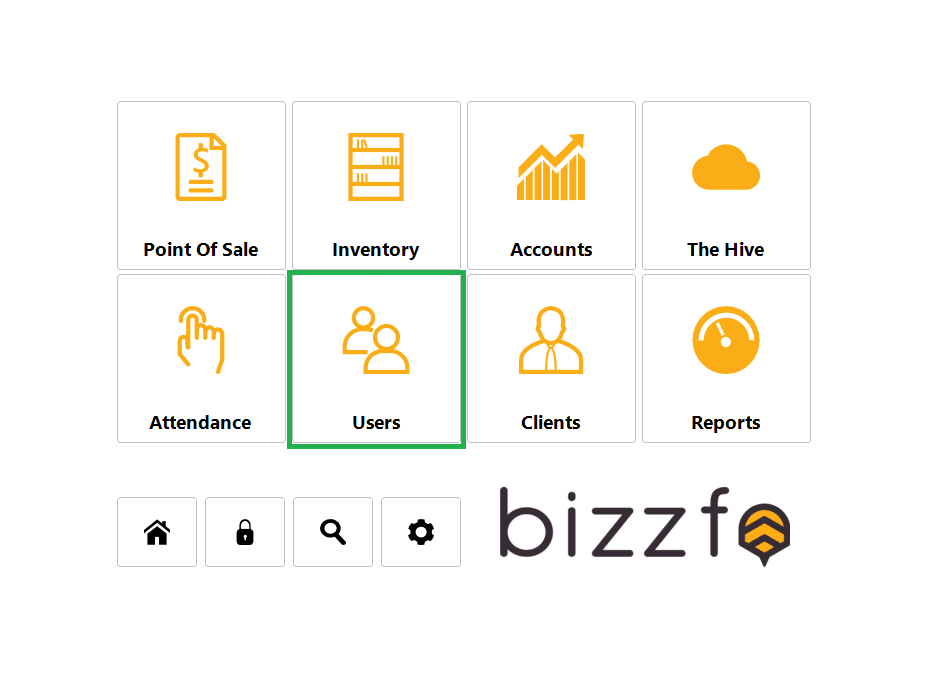
Once in the User Screen, select “Staff Details” and select the staff member that you wish to update. Here you can insert the new password and save the user access.
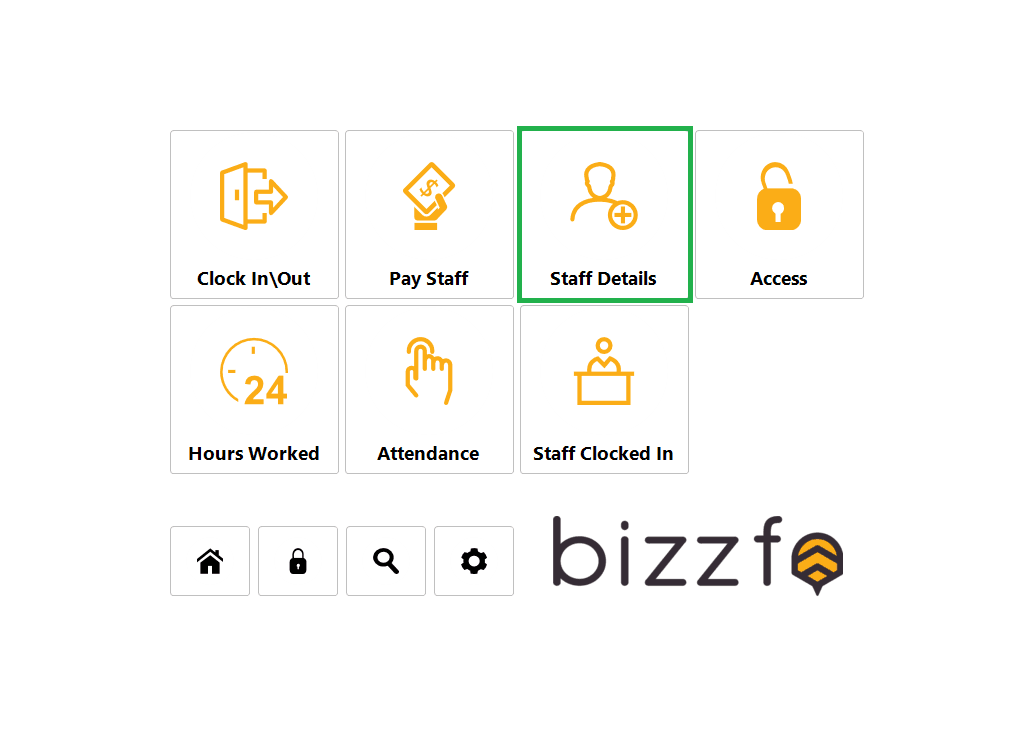

The password change will be instant and will immediately overwrite the previous Password.
Allow users to change their own Passwords: #
We can also set up the system so that users can change their own passwords.
You will firstly need to allow that user the permission to perform this action in user access:

Once this is enabled, the user can then change their Password from the User Sales Screen:
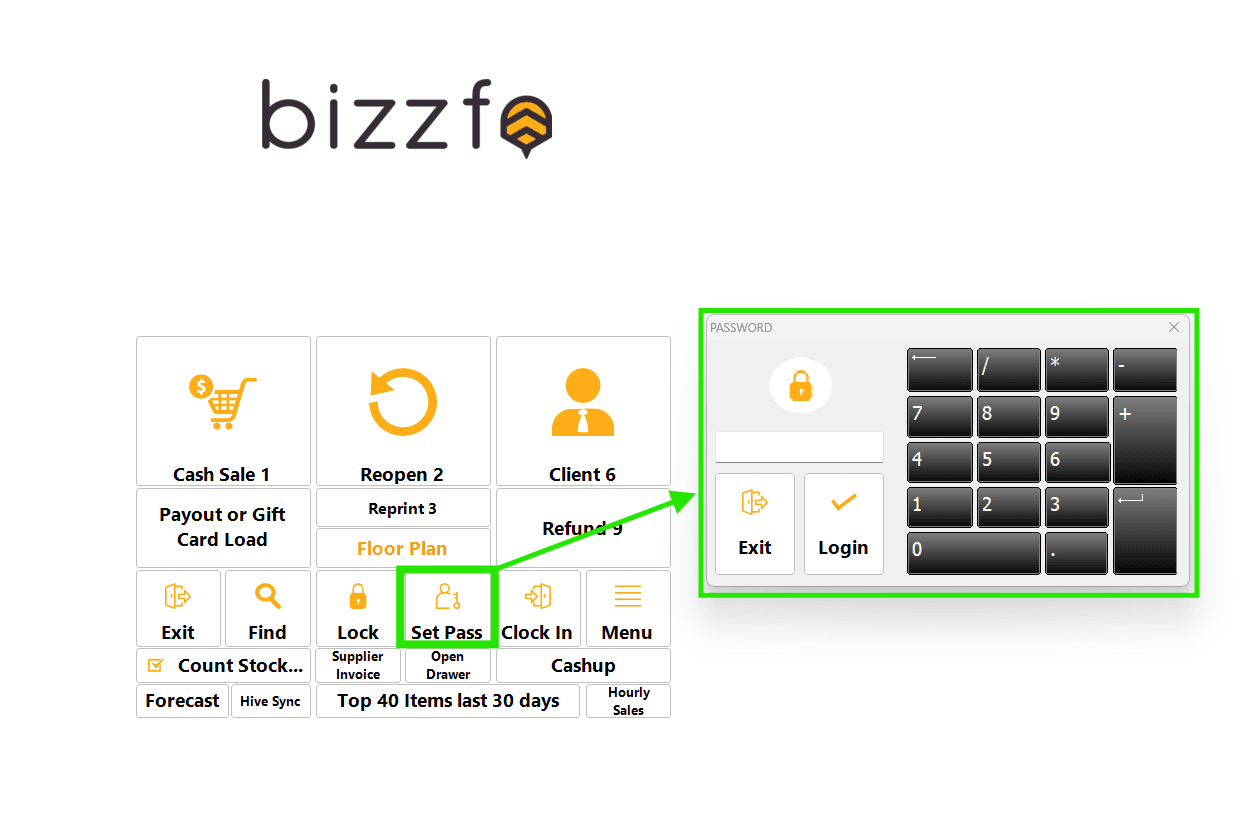
Firstly, enter you current password, then is will prompt you for the New password.
If you need help setting the User access for this feature, please reference our User Access Article:
https://bizzfo.co.za/docs/how-to-manage-your-user-access-levels-and-permissions/



