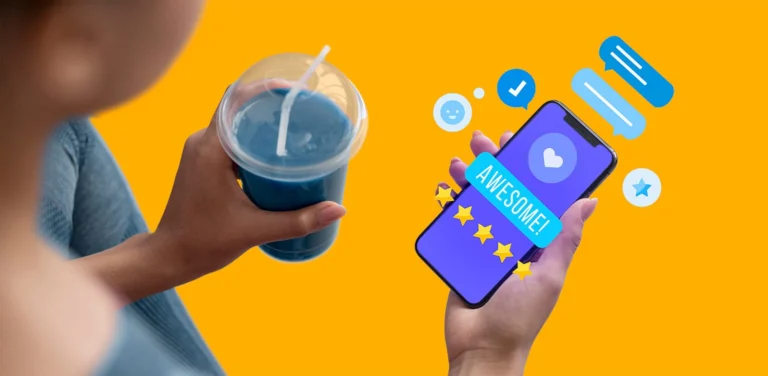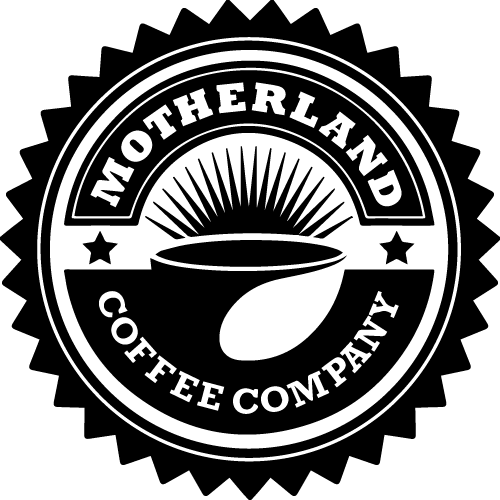Sometimes you may need more than one copy of an order to print. Here are the steps to set up the desired number of copies:
Step 1: Open Settings
- Click on the button with Gears (Settings).

Step 2: Navigate to the Printing Tab
- Go to the tab labeled “2. Printing”.
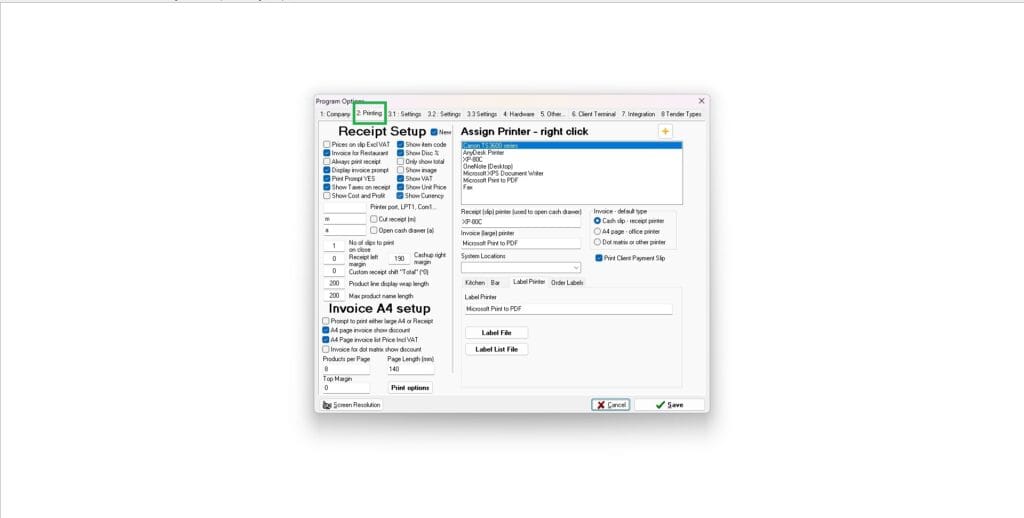
Step 3: Adjust the Number of Copies
- On the screen, you will see labels such as Kitchen, Bar, etc.
- Click on one of these headings to access its settings.
- In the Copies column, enter the number of copies you want to print for that specific printer.
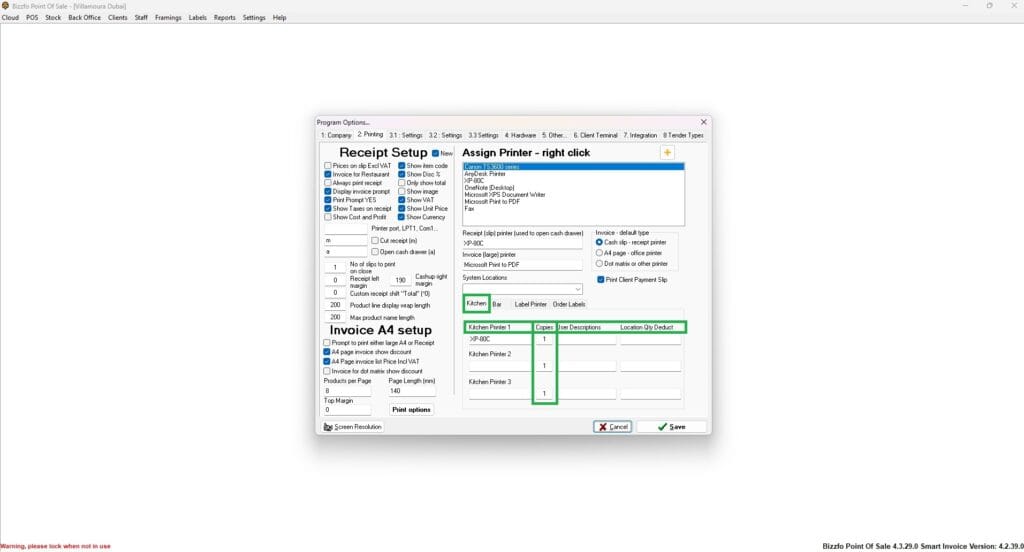
Result:
The specified number of copies will now be printed for the selected printer.
Important Notes:
Ensure the number of copies is appropriate for your operational needs.
By following these steps, you can efficiently manage the number of order slips printed for different areas of your operation.