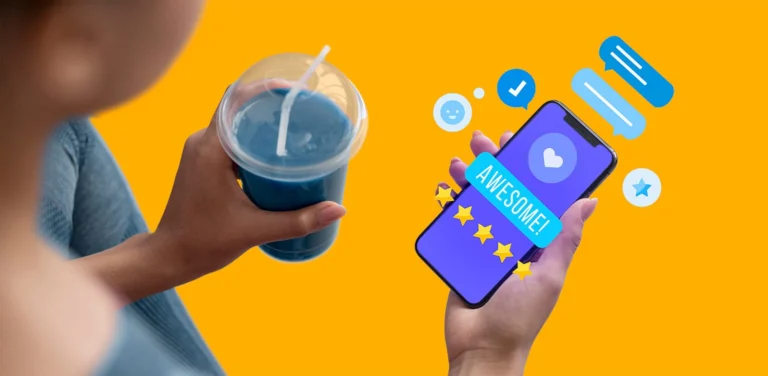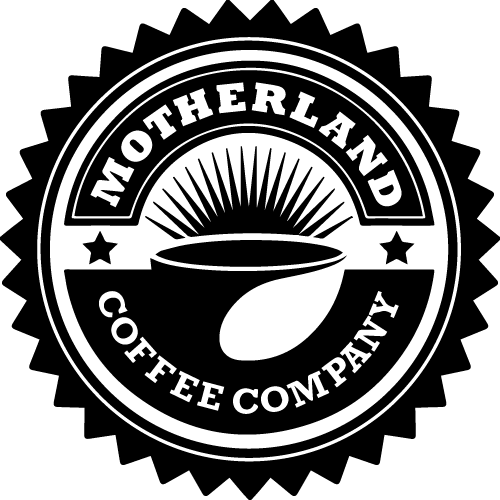In a fast-paced sales environment, mistakes can happen when closing a sale by selecting the incorrect payment type. If an invoice was closed off incorrectly, it can be easily rectified by following these steps:
Step 1: Navigate to the Home Screen
- Click on the button with a home icon to access the Home Screen.
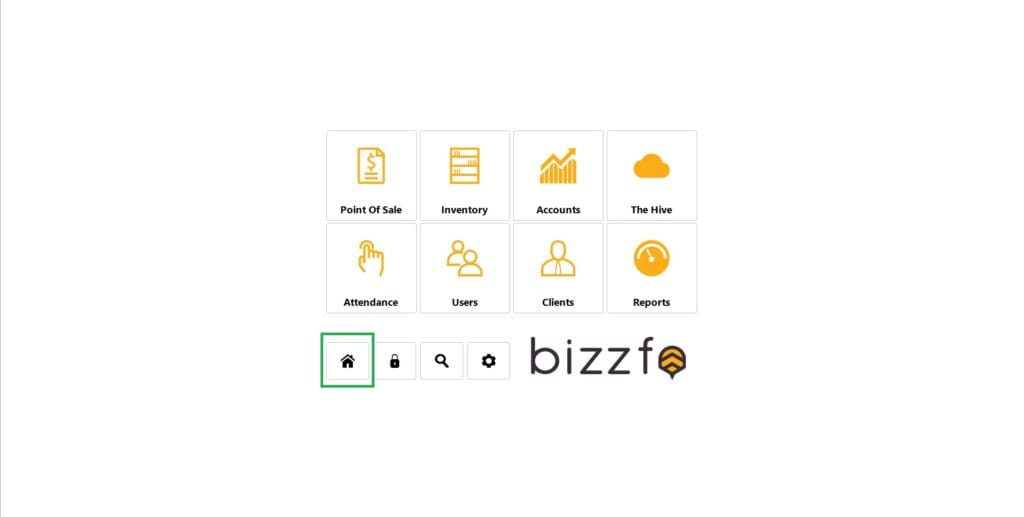
Step 2: Open Point of Sale
- Click on the button labelled Point of Sale.
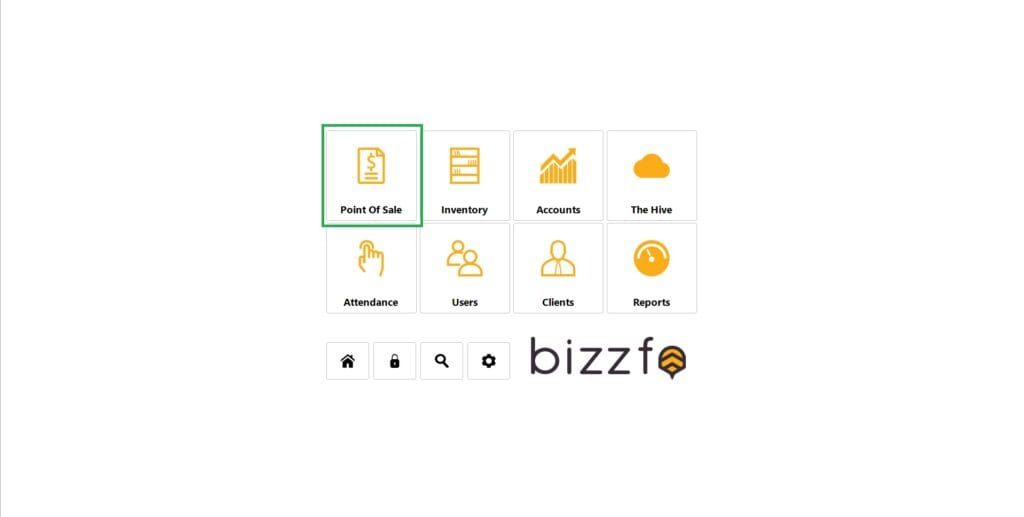
Step 3: Locate the Invoice
- Click on the button marked Find Invoice.
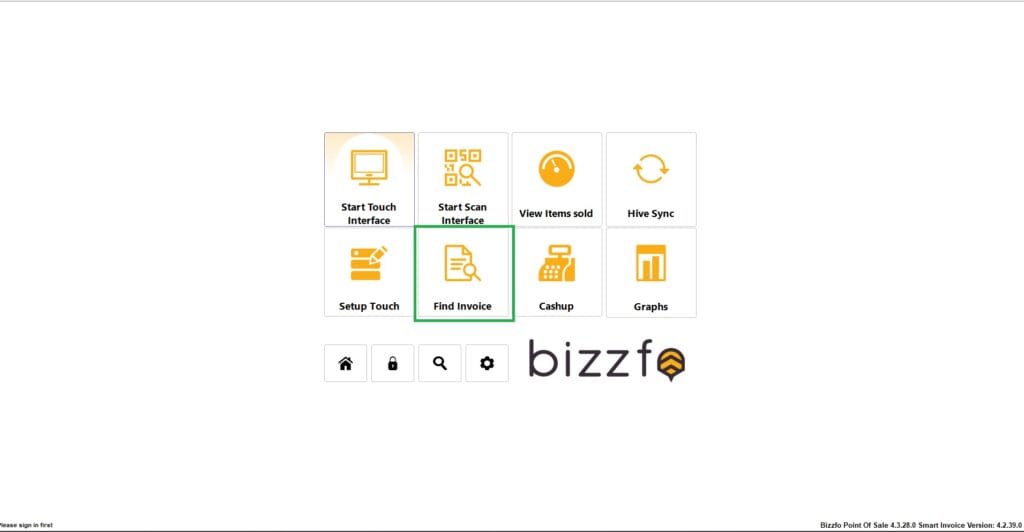
Step 4: Search for the Invoice
- In the Find Invoice No. field (1), enter the invoice number you need to correct. Click on Go.
- At the bottom, you’ll see how the invoice was originally closed off.(2)
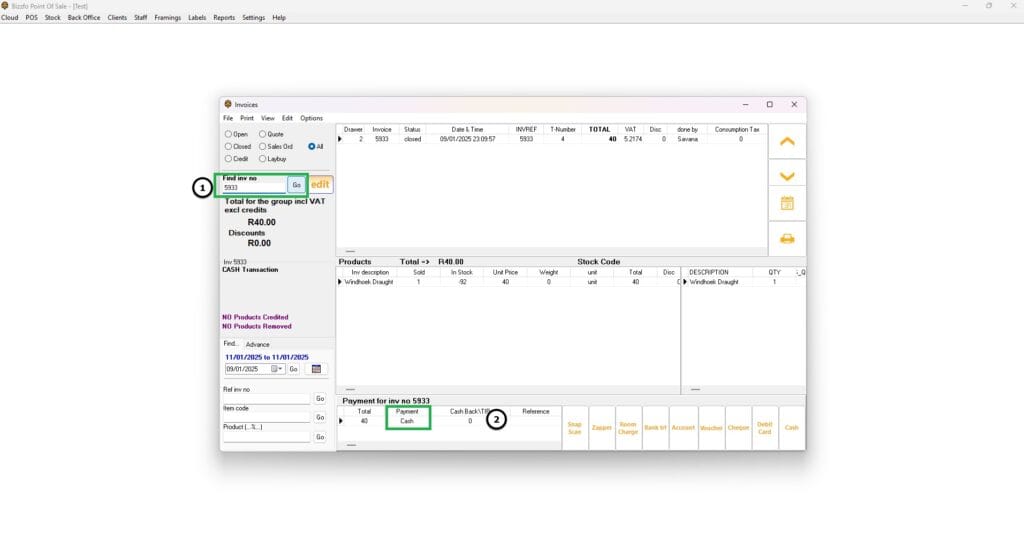
Step 5: Edit the Tender Type
- Click on Edit.
- Navigate to the Way of Payment section.
- Select the correct payment method.
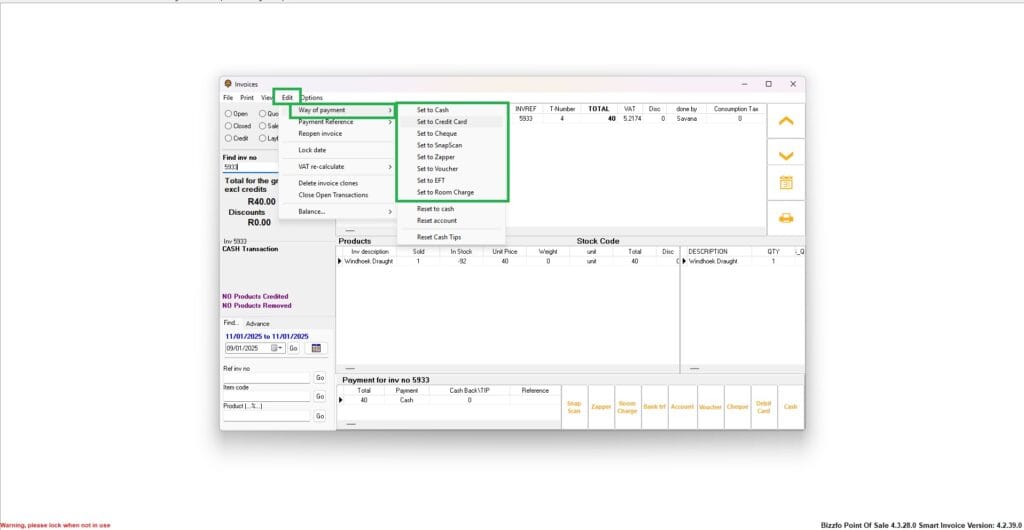
Important Notes:
- Changing the way of payment will affect your cash-up screen. Be mindful of any adjustments.
- Only staff members with the appropriate permissions can make changes to the tender type.
By following these instructions, you can correct payment method errors and ensure accurate record-keeping in your sales system.