Linking printers in Bizzfo is a straightforward process. Ensure that the correct printer drivers are installed on the terminal before proceeding.
Follow these steps to link printers:
Step 1: Open Settings
Click on the button with gears (Settings)

Step 2: Navigate to the Printing Tab
Go to the tab labelled “2. Printing.”
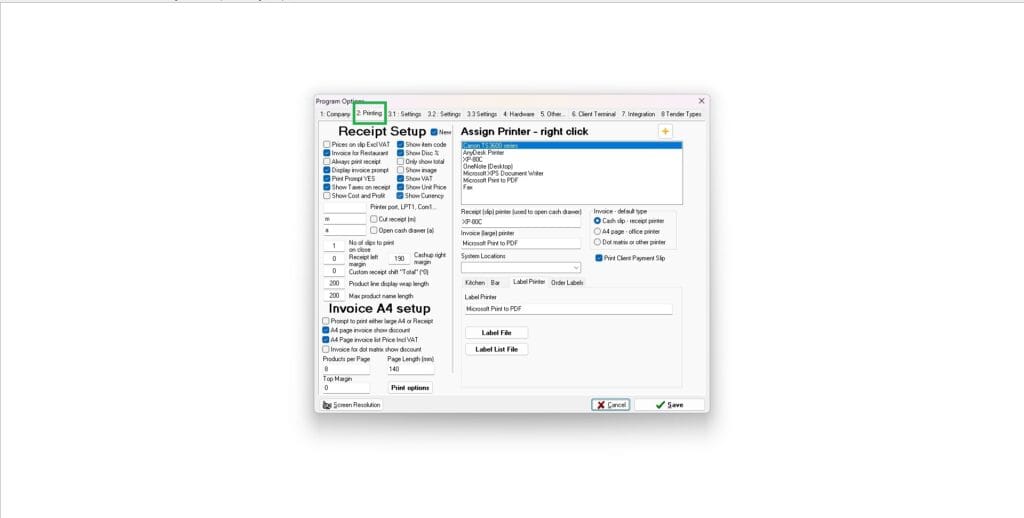
Step 3: Assign Printer – Allocate Printer
A list of available printers in the system will appear on the screen.
- Right-click on the desired printer.
- Assign a printer allocation, from the list provided
- Confirm the allocation and save the changes.
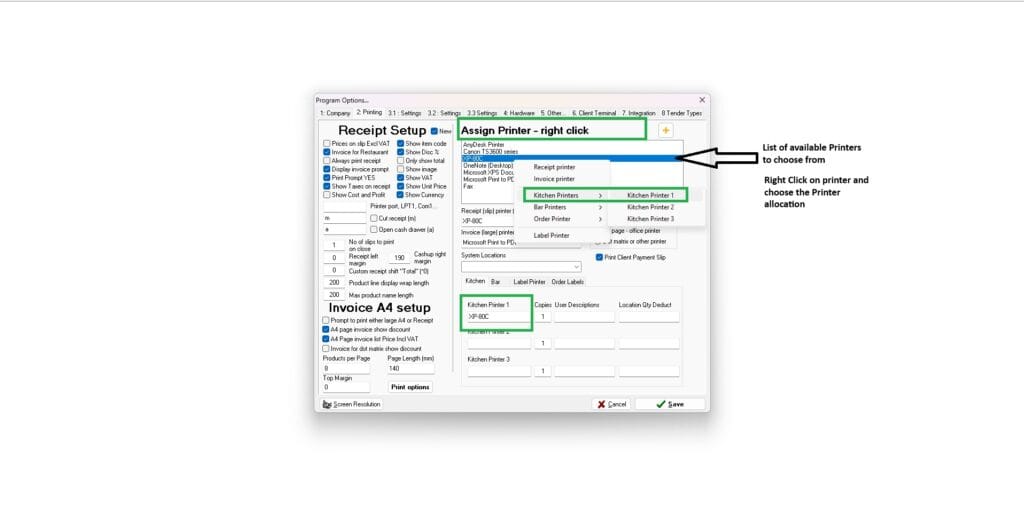
Result:
The selected printer will now be allocated as specified in the system.
Important Notes:
Proper printer allocation ensures smooth operation and accurate order routing.
Test each printer after setup to confirm proper functionality.
By following these steps, you can successfully link and allocate printers in Bizzfo, ensuring efficient and organized operations.



