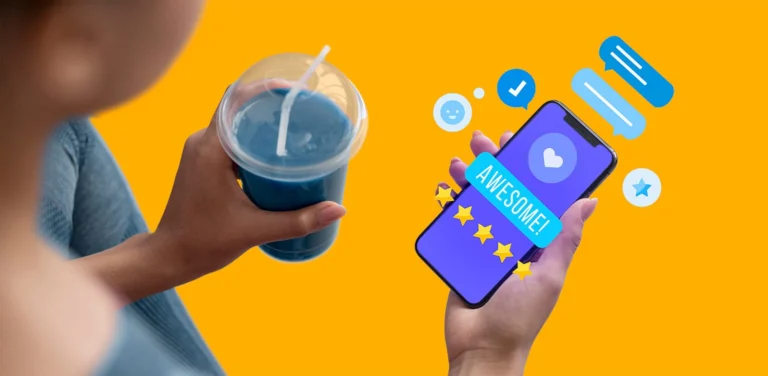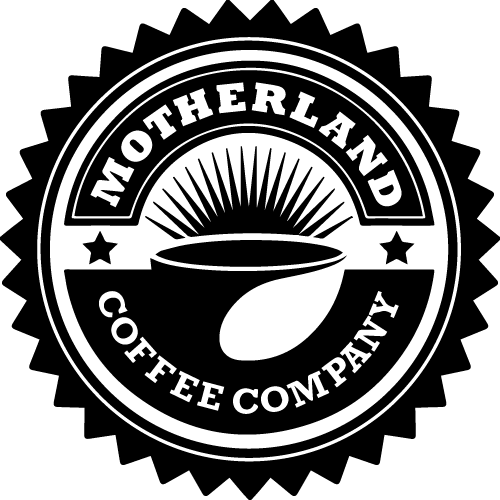Reprinting a slip or invoice is sometimes necessary to maintain a proper paper trail for yourself or your clients. Follow these steps to ensure the process is seamless:
Step 1: Navigate to the Cash Sale Screen
- Go to the Cash Sale screen.
- Click on the Reprint option.

Step 2: Choose Your Reprint Method
- Once you’re on the Reprint Slip screen, you have two options:
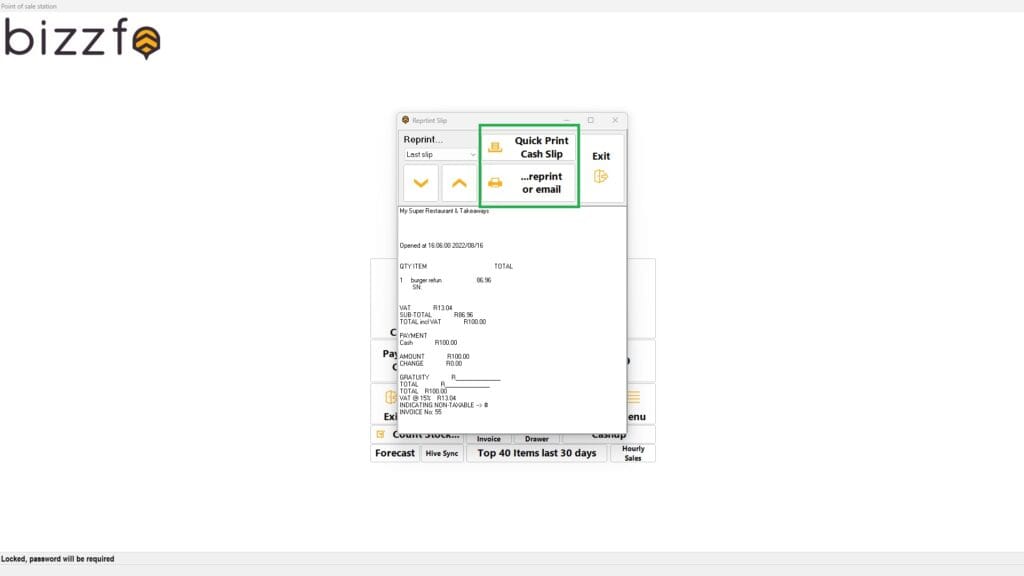
Option 1: Quick Print Cash Slip
This option allows you to reprint the last slip processed.
- Use the dropdown menu to select older slips, such as the 2nd last slip, 3rd last slip, etc.
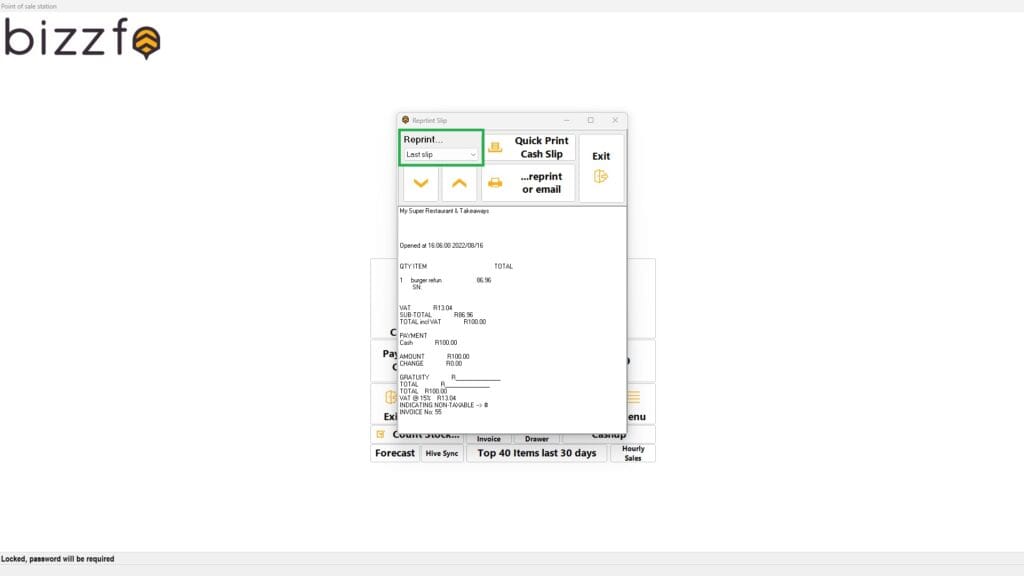
Option 2: Reprint or Email an Invoice
If you prefer this option, make sure you have the specific invoice number ready. Then:
- Enter the invoice number into the provided field.
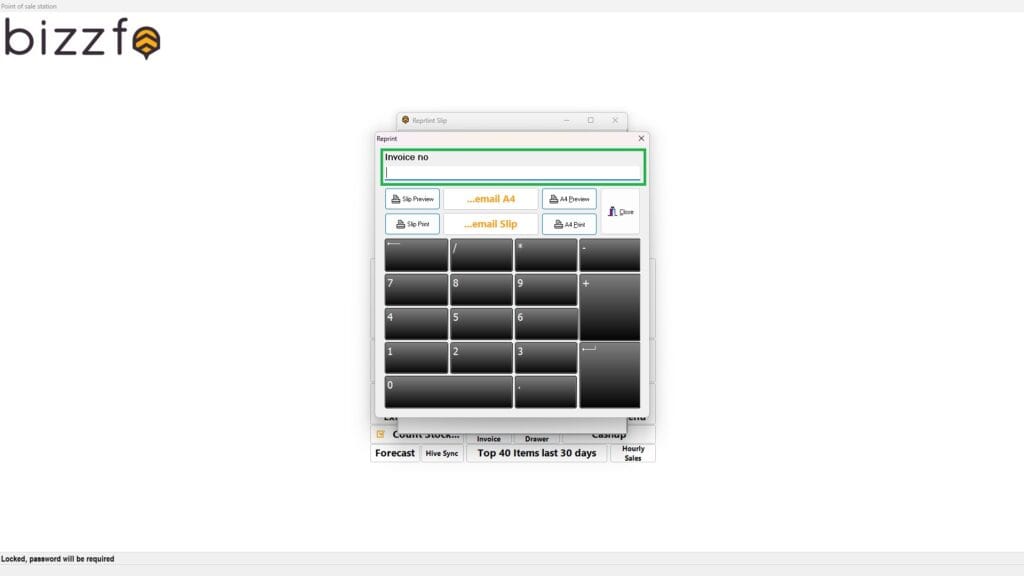
- Choose the desired method for invoice to be displayed, Print or send:
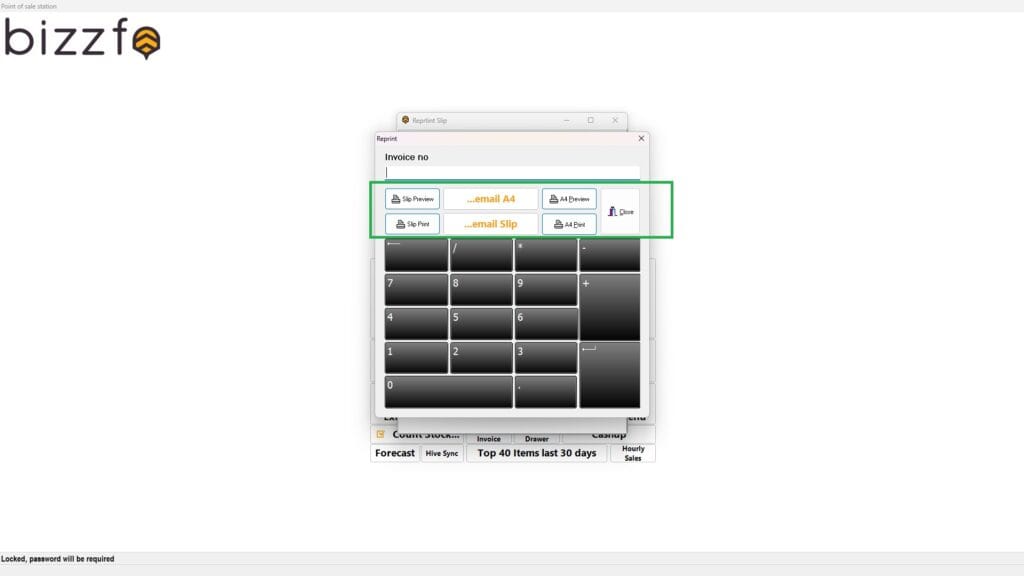
Print: Prints a physical copy of the invoice.
Email: Sends the invoice via email.
If you choose to email:
Ensure you have the correct email address ready.
Add a note to the email, if necessary.
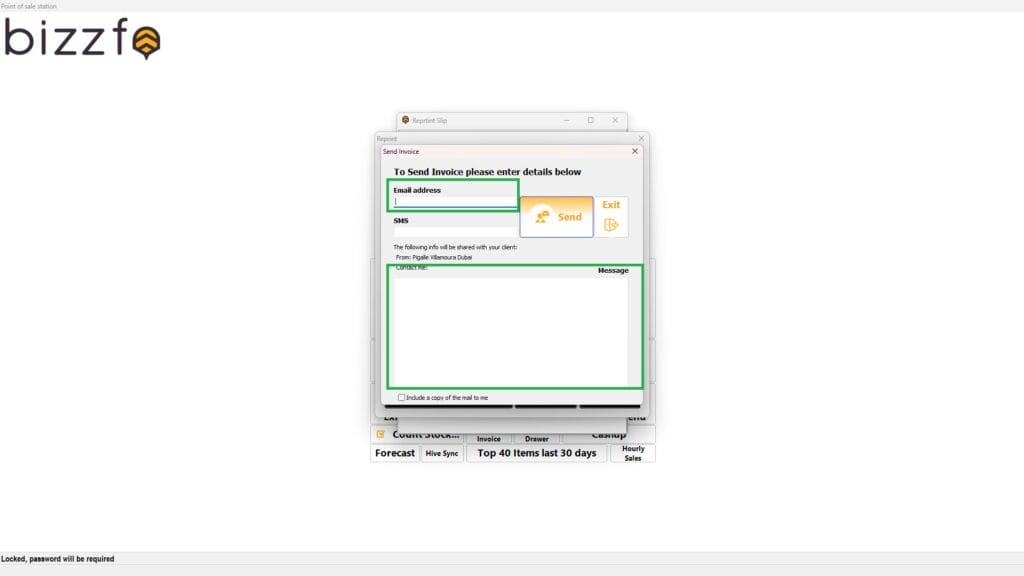
Important Notes:
Emails will be sent from a Bizzfo email address, not your personal email. The email will indicate its origin clearly.
Ensure all details, such as the invoice number and email address, are accurate before sending.
By following these steps, you can efficiently reprint or email slips and invoices, ensuring a smooth process for you and your clients.